Ah, Stardew Valley! It’s that charming game we’ve all come to know and love. You can lose yourself for hours in the pixelated world of farming, mining, fishing, and even wooing your lovely neighbors.
After a long day at work or school, it feels so liberating to escape into this cozy little haven. Where you’re free from real-life responsibilities—if only for a while.
But wait! Sometimes our eyes crave more than just a pretty landscape; they need crisp visuals too. If you’re anything like me, finding the perfect resolution is essential for making the most of any gaming experience.
So how do we achieve visual nirvana when tending to our crops and livestock? Keep reading as I guide you through changing the resolution in Stardew Valley. Because nothing should stand between you and your dream farm life!
In a hurry? Here’s a quick & short answer that will help you out!
To change the resolution in Stardew Valley, launch the game and navigate to the options menu. Once there, click on ‘Graphics’ and select your desired screen resolution from the drop-down menu. Remember to click ‘OK’ or ‘Apply’ to save your settings. Restart the game to see the changes take effect.
Accessing The Game Settings
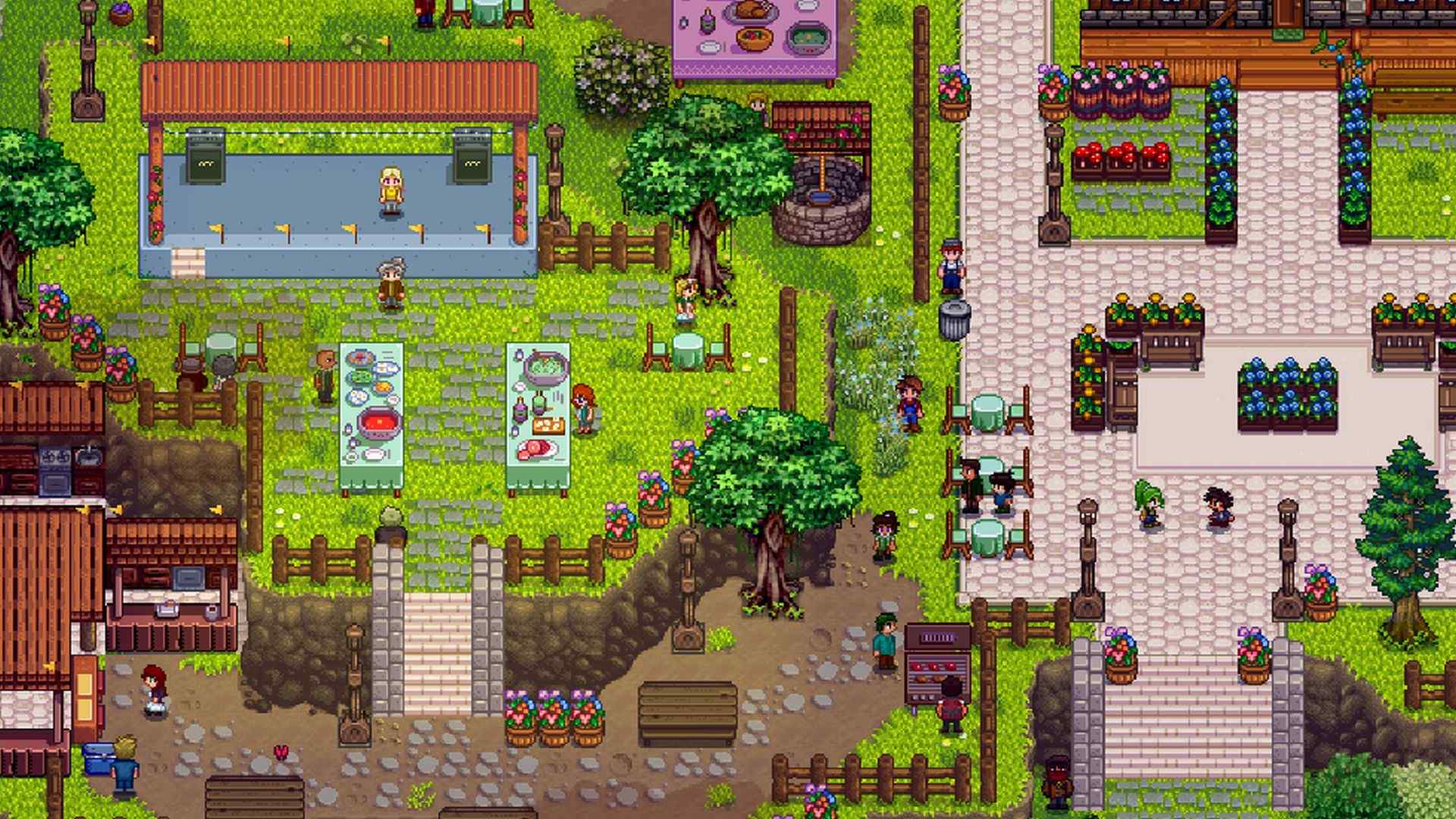
Imagine standing in the middle of a vibrant farm, surrounded by colorful crops and friendly animals. The sun shines brightly overhead as you begin your day of planting seeds and tending to your land.
But what if this idyllic scene is marred by blurry visuals or doesn’t fit quite right on your screen? Fear not, fellow farmer!
You can easily change the resolution in Stardew Valley to make your virtual farming experience even more enjoyable.
To start with, let’s access the game settings where all the magic happens. That’s where you’ll find options for changing the resolution.
Boot up Stardew Valley and take a moment to appreciate its charming pixel art style before heading into the action.
Once you’ve launched the game, navigate to the main menu by either starting a new save file or loading an existing one.
Now that we’re at the heart of our agricultural empire (the main menu), it’s time to dive into those settings.
Look for an option called ‘Options; it’s usually located towards the bottom of the list but might be hidden. Depending on whether you use mods or not.
Clicking on this will open up a new window filled with various ways to customize your gameplay experience.
Think of it like venturing into an unknown territory full of discoveries waiting to set you free from any visual constraints!
As you explore these newfound possibilities, remember that making changes. Here can greatly affect how much enjoyment you get out of playing Stardew Valley.
So don’t be afraid to experiment until everything feels just right! With that said, stay tuned as we delve deeper into navigating graphics options next; trust me when I say there are plenty more tricks up our sleeves (or tucked away in scarecrows).
Related: How To Get The Pearl In Stardew Valley?
Alright, so you’re tired of squinting at your screen while playing Stardew Valley and want to change the resolution? No worries, I’ve got your back!
Making changes to the game’s graphics settings is quite simple, and I’m here to guide you through it. Trust me, once we’re done with this, your eyes will thank you—not to mention how much more enjoyable farming life will be.
First off, let’s get those options open. When you launch Stardew Valley or if you’re already in-game, just hit the ‘ESC‘ key on your keyboard, which brings up the main menu. From there, click on ‘Options’.
This is where all the magic happens—a whole bunch of various settings that can help customize your gaming experience.
We’ll focus on navigating our way around these menus until we find what we need for our glorious new resolution.
Now that we’re in the Options menu, look for ‘Graphics; this should be one of the tabs available. Click on it, and voilà! You’ve found yourself in graphics heaven—well, sort of.
Anyway, this is where you’ll see a list containing all sorts of graphical tweaks like display mode (windowed or fullscreen), lighting quality, zoom level, etc. But most importantly for us right now: Resolution!
Alrighty then, it’s time to choose your desired resolution from that drop-down list. Feel free to experiment with different options based on your monitor size and personal preferences.
Remember, this is about making Stardew Valley as visually comfortable as possible for YOU! Once you’ve settled on a choice.
Simply click “Done”, and watch as your little pixelated world transforms before your very eyes into something even more beautiful than before.
With that taken care of, it’s time to move on to another important aspect of enjoying gameplay: selecting the ideal screen size!
Selecting The Ideal Screen Size

Now that you’re familiar with navigating the graphics options, let’s dive into adjusting your screen resolution to make your gaming experience even more enjoyable.
It’s easier than you might think! Imagine yourself immersed in Stardew Valley with crisp visuals and a perfectly sized display; this is what we’ll be achieving in just a few simple steps.
Imagine playing Stardew Valley without feeling restricted by a small or blurry screen, allowing you the freedom to fully appreciate every pixel of its charming design.
Changing the resolution not only makes the game look better but can also give you an enhanced sense of immersion as your farm comes alive on your ideal screen size.
To change the resolution in Stardew Valley, head back to those trusty Graphics Options. Once there, locate “Screen Resolution” among the list of settings.
Clicking on it will reveal various resolutions supported by your device or monitor. As you browse through these options, consider how each one would impact both aesthetics and gameplay; select the one that best suits your preferences.
There you have it—changing your screen resolution in Stardew Valley is truly a breeze! With these adjustments made, take note of any improvements in visual quality and overall enjoyment while playing this beloved farming simulator.
Now that you’ve got a handle on selecting the perfect screen size for Stardew Valley, let’s move on to our next topic: adjusting window mode for optimal playability.
Adjusting The Window Mode
Hey there! It looks like you’re trying to adjust the resolution in Stardew Valley. No worries; I’m here to help! Changing the game’s resolution.
Can make a huge difference in your gaming experience, giving you more freedom and control over how it looks on your screen.
First things first, let’s talk about adjusting the window mode. In Stardew Valley, there are three different modes available:
Windowed Mode
- The game appears in a smaller window that doesn’t take up the entire screen.
- This is great if you want to multitask while playing or prefer a smaller display size.
Fullscreen Mode
- The game takes up your entire monitor’s space.
- perfect for those who want an immersive gaming experience without any distractions from other applications.
Borderless Windowed Mode
- similar to fullscreen mode but allows easy switching between apps without minimizing the game.
- ideal for gamers who need quick access to other programs while still enjoying the full-screen experience.
So now that we’ve covered these options, let’s dive into actually changing them. Head over to the main menu of Stardew Valley and click on “Options.”
From there, scroll down until you find “Window Mode,” which will give you a drop-down menu where you can choose.
Between Windowed, Fullscreen, and Borderless Windowed modes. Simply select your preferred setting and hit “OK” at the bottom right corner of the Options menu.
And just like that, you’ve successfully changed your resolution settings in Stardew Valley! Give yourself a pat on the back; you deserve it for taking charge of your gaming experience.
Now go ahead and enjoy all the benefits this new setup has to offer as you continue exploring every nook and cranny of Pelican Town.
Up next: Let me walk you through testing out your fresh new resolution so everything is perfect for hours of farming fun ahead!
Related: What Makes Stardew Valley So Addicting?
Testing The New Resolution
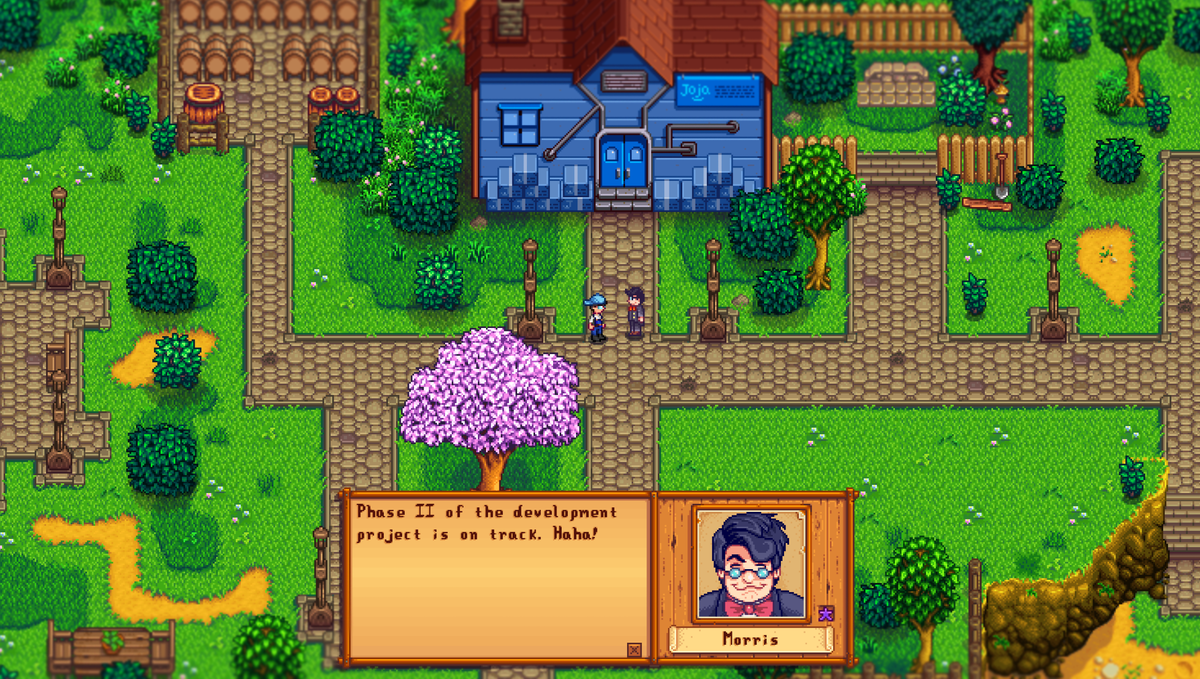
You know what they say, “A change is as good as a rest.” This holds even when it comes to our gaming experience.
So now that you’ve changed the resolution in Stardew Valley, it’s time to test out your new settings and see if everything looks just right on your screen.
As you dive back into the charming world of farming, fishing, and forging relationships with fellow villagers, take a few moments to assess whether the adjustments have made for more comfortable and enjoyable gameplay.
One way to check if the new resolution suits your needs is by exploring various areas in the game, from your farm to Pelican Town’s bustling community center.
Pay attention to details like text readability, character sprites, and background visuals; this will help you gauge if the changes have led to an improved overall appearance or not.
Remember that one person’s ideal resolution might feel too cramped or stretched out for another player, so trust your instincts on what feels best for you.
As you continue playing Stardew Valley after changing its resolution, keep an eye out for any performance issues, such as lagging or slow response times.
Sometimes altering graphics settings can lead to unexpected technical hiccups; however, don’t let these minor setbacks discourage you from finding your perfect visual setup!
It may be necessary to tweak other options within the game menu (like windowed mode or zoom level) to achieve a harmonious balance between aesthetics and functionality.
Now that we’ve covered checking how well your fresh resolution works in-game, we hope this has given you some useful tips on making sure everything runs smoothly.
Without sacrificing those crisp pixels we all crave while escaping into our favorite virtual worlds. Ready for more? Let’s move forward and explore troubleshooting common issues related to Stardew Valley’s display settings!
Troubleshooting Common Issues
Hey there, fellow Stardew Valley enthusiasts! We all know how important it is to have the perfect resolution while enjoying our favorite farming simulation game.
Sometimes we might run into a few issues when trying to change the resolution settings, but don’t worry; I’ve got your back!
Let’s take a closer look at some common problems and their solutions, so you can get back to living that virtual farm life in no time.
One issue you may face is not being able to find the right option for changing resolutions within the game menu itself. If this happens, here’s a quick fix.
Just head on over to your computer’s desktop, right-click, and select “Display Settings.” From there, simply adjust your screen resolution.
Until it matches what you want for Stardew Valley. Now go ahead and launch the game again; everything should be looking sharp!
Maybe you’re having trouble getting the desired fullscreen mode or finding that pesky borderless window setting.
No problem! All you need to do is open up the Options tab from Stardew Valley’s title screen (the one with that catchy theme song).
Scroll down until you see “Windowed Borderless Mode” and toggle it on or off as needed. You’ll also notice an option for zooming levels.
Feel free to play around with those as well if things are still looking funky after tweaking your display settings.
Of course, sometimes even our best efforts aren’t enough, and stubborn technical hiccups persist despite our determination for gaming freedom.
When all else fails, never hesitate to reach out to fellow players through forums or social media platforms like Reddit.
Chances are someone has encountered a similar issue before and found a solution they’d be more than happy to share with you.
So keep exploring options, stay persistent, and remember: every challenge overcome brings us one step closer to mastering our very own pixelated paradise in Stardew Valley!
Related: Steve From Minecraft Vs. Terraria Player
Conclusion
In conclusion, my fellow Stardew Valley enthusiasts, we have successfully embarked on a pixel-filled journey to adjust the resolution of our beloved game.
No longer will we squint and strain our eyes in an attempt to decipher those tiny details that make this world so magical.
So go forth, dear friends! Revel in your newfound visual clarity and continue farming like never before.
May your crops grow taller and your farm animals happier with each perfect adjustment you make to your gaming experience.








