Are you tired of seeing the same old sprites in your beloved Stardew Valley game? Have you ever wondered how amazing it would be to customize and edit these little pixelated characters to make them your own truly? Well, I will let you in on a little secret that will bring an extra spark of creativity and freedom into your virtual farming experience.
You see, editing sprites in Stardew Valley is not only possible but also incredibly fun and rewarding. In fact, once you start customizing those adorable farm animals or tweaking the appearance of villagers, there’s no turning back – trust me, I’ve been there!
So sit back, relax, and get ready for an exciting journey through the world of Sprite editing as we unleash our inner artist together. Let’s break free from those standard visuals and make our farms truly unique!
Related: How To Feed Chickens Without Silo In Stardew Valley
Gathering The Necessary Tools
The primary software that will be our best friend throughout this process is called XNB Node. This handy tool allows us to unpack and repack the game’s files to easily access and modify them.
In addition to XNB Node, it’s crucial that we also grab a good image editor – something like GIMP (free) or Photoshop (paid). These programs are perfect for tweaking and designing new sprite assets as per our vision.
Locating The Sprite Files
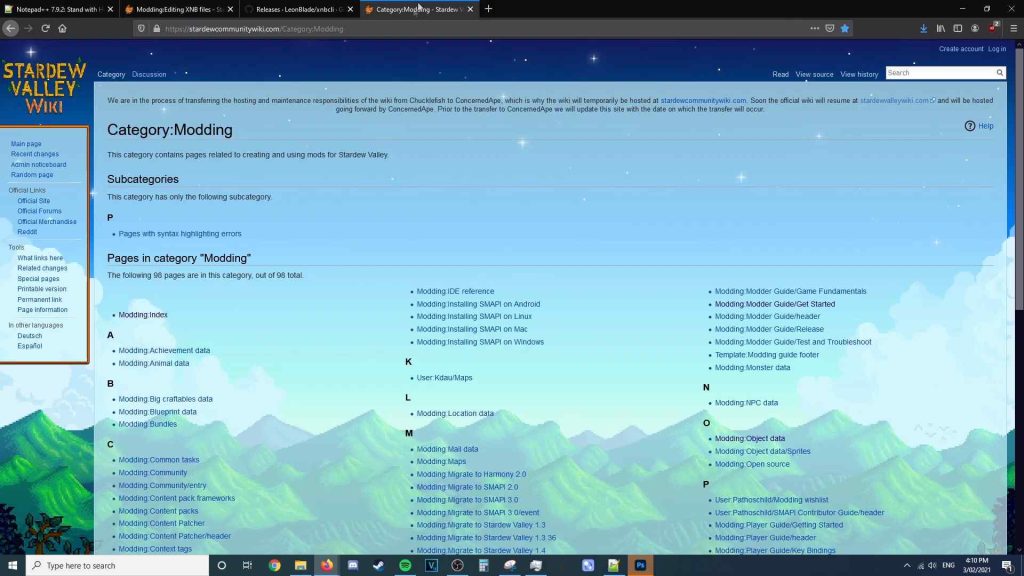
Now that you’re ready to dive into the world of Stardew Valley sprites editing, let’s first locate those elusive sprite files.
Don’t worry; I’ve got your back on this one! The game stores its sprite assets in a folder called “Content,” which is located within the main installation directory. To find this directory:
- On Steam: Right-click on Stardew Valley in your library > Properties > Local Files > Browse Local Files.
- On GOG Galaxy: Highlight Stardew Valley in your library > More > Manage Installation > Show Folder.
Once you’ve navigated to the game’s root folder, open up the “Content” folder, and voilà – here are all those delightful sprite files just waiting for us to bring our creative touch! You’ll notice various subfolders such as Characters, Animals, Maps, etc., each containing specific types of sprites relevant to their category.
Now that we’ve found our treasure trove of pixel art goodness, it’s essential to understand what type of file format these sprites come in to ensure we have the appropriate tools at hand.
In Stardew Valley, all sprite sheets are stored as XNB (XNA Binary) files. These compressed binary files keep everything neat and tidy and help reduce loading times when playing the game. However, before making any alterations or adding new custom content, we must convert these XNB files into more editable formats like PNG.
Creating A Copy Of The Original Sprites
To begin with, open up your preferred image editing software. A popular choice among modders is Paint.NET or GIMP due to their comprehensive features and user-friendly interfaces. Both programs are free to download and use for personal projects like this.
Once installed, load up the XNB file containing your desired character or animal sprite by using either an XNB extraction tool or importing directly if supported by your chosen program.
As you embark on your artistic journey, remember that practice makes perfect. Don’t be afraid to experiment with different colors, patterns, and designs until you achieve your desired look.
Consider how each element interacts with others in the game environment; consider factors such as lighting conditions and surrounding objects when deciding color palettes and shading techniques.
Once satisfied with your masterpiece, save it under a new name so that you have both the original version and the edited one at hand – just in case you wish to make further changes.
Customizing Your Desired Character Or Animal
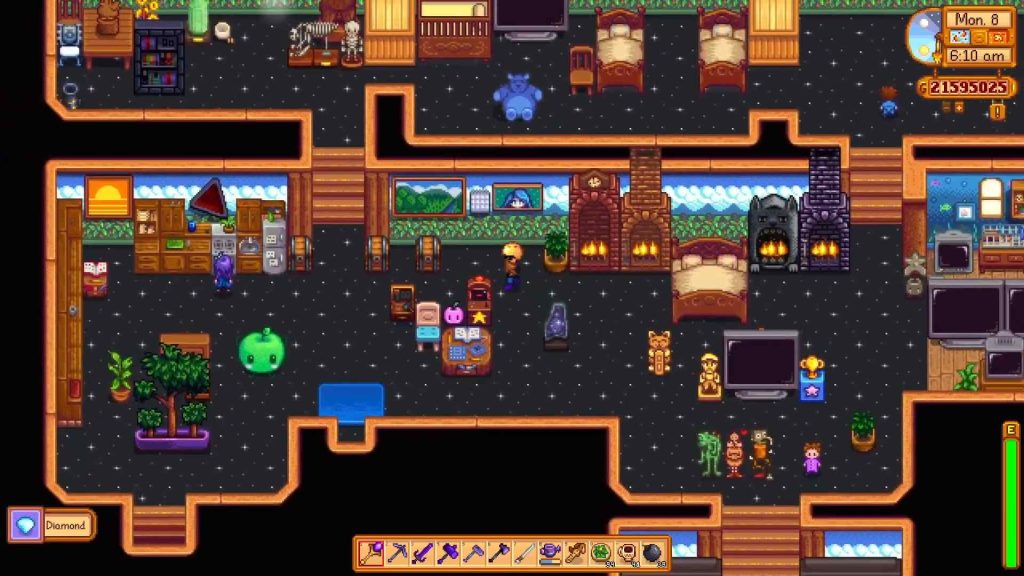
Let’s dive into customizing that perfect character or adorable animal of yours. It’s time to break free from the standard game sprites and unleash your inner artist!
First things first, we need a plan for our customization adventure. Here are three simple steps to help us along:
- Choose which character or animal sprite you’d like to edit.
- Locate the corresponding sprite file in the game files.
- Use an image editing software (like GIMP, Photoshop, etc.) to modify the existing sprite.
Remember, there are no limits when it comes to designing your dream farm life! Want a purple-haired farmer with glowing eyes? Go for it! How about turning that boring brown cow into a majestic unicorn-cow hybrid? Absolutely! This is all about letting go of restrictions and embracing creative freedom.
Troubleshooting And Tips For Successful Sprite Editing
Now that we’ve covered the basics of editing sprites in Stardew Valley, it’s important to address some common issues and tips for successful sprite editing.
You might encounter color discrepancies between your edited sprite and how it appears in-game. This can happen due to differences in color palettes or limitations within the game’s engine.
To fix this problem, double-check that you’re using the appropriate colors from Stardew Valley’s own palette when making changes. If needed, adjust the hue or saturation of your colors until they match up better with their counterparts in-game.
Another tip is to always work on a copy of the original file rather than the original itself. That way, if something goes awry during your edits, you won’t lose any progress or accidentally overwrite crucial information.
Plus, having multiple versions will allow you to compare them side by side and pick out which elements need improvement or tweaking.
Related: How Many Days Per Season In Stardew Valley
Conclusion
In conclusion, editing sprites in Stardew Valley can be fun and rewarding to add your personal touch to the game. The key is to gather the right tools, follow each step carefully, and always keep a backup of the original files.
So go ahead and let your creativity run wild!









