Stuck in a loop with Skyrim crashing during fast travel? You’re not alone, and it’s more than just a game hiccup.
This common issue has left many adventurers stranded, but there’s a solution at hand. Dive into our guide, where we’ve unraveled the mystery behind these crashes and laid out top solutions.
No more delays, no more frustration – just pure, uninterrupted gaming. Ready to get back to your quest?
Key Takeaways
A quick fix for Skyrim crashes when fast traveling often involves updating graphics drivers, disabling mods, or lowering the game’s graphical settings. If these don’t resolve the issue, verifying the game’s files through the platform you’re playing on, like Steam, can correct the corrupted or missing files, stabilizing the game’s performance.
Why Does Skyrim Crash Only During Fast Travel?
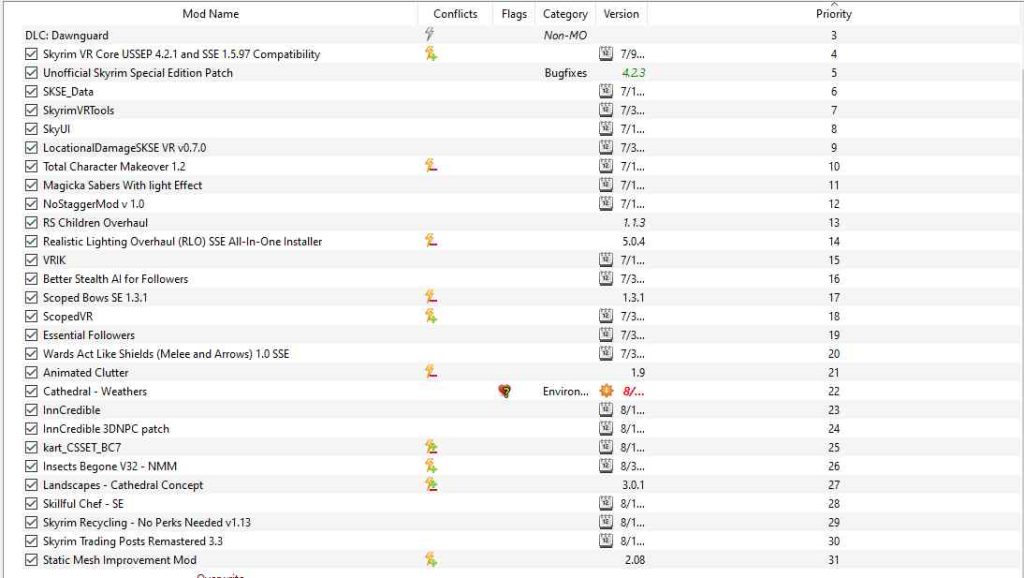
Skyrim’s tendency to crash during fast travel is likely due to a combination of game bugs, hardware limitations, and potential conflicts from mods or custom content.
As we all know, Skyrim is an expansive open-world game that offers us the freedom to explore its vast lands filled with dragons, magic, and adventure. However, this freedom often comes at the cost of stability issues in the game engine itself.
When you fast-travel across the map in Skyrim, the game has to quickly load large amounts of data like new areas, textures, and objects – sometimes all at once.
This can put a lot of strain on your system resources and might lead to crashes if your hardware isn’t up to snuff.
Moreover, mods and custom content can significantly enhance our gameplay experience by introducing new elements or improving existing ones.
But these additions may also cause conflicts when multiple mods try to alter similar aspects of the game or when they are not compatible with each other.
During fast travel specifically, these mods have less time for their scripts or assets to fully load before being used by the game engine as compared to normal exploration – hence increasing chances for crashes on arrival at your destination.
Although these hiccups may momentarily interrupt our escape into Skyrim’s breathtaking world, finding solutions will allow us to continue indulging in that subconscious desire for freedom without any interruptions.
Quick Fixes for Skyrim Fast Travel Crash
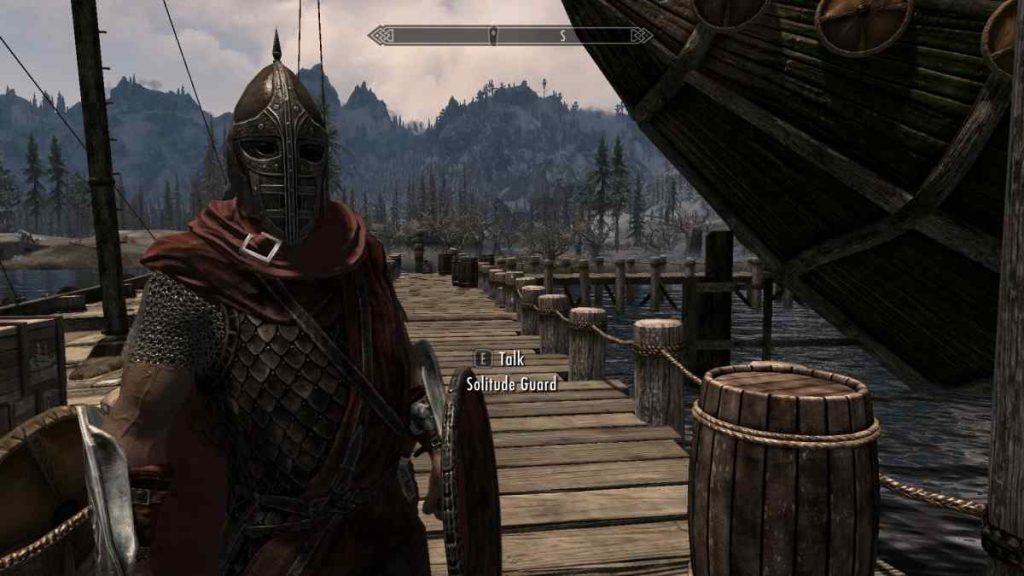
It’s truly disheartening to realize that the fast travel crash issue may be ruining your gaming experience, but let’s dig deeper into possible ways to resolve it swiftly.
While this problem can stem from various factors such as mods, game settings, or save file corruption, you can try several quick fixes to get back on track and enjoy the freedom of exploring Skyrim without any interruptions.
- Disable problematic mods: If you’re using mods in your game, some of them might be causing conflicts or compatibility issues leading to crashes during fast travel. Try disabling one mod at a time and see if the issue persists. Once you pinpoint the troublesome mod(s), either remove them or look for updated versions.
- Lower graphics settings: High graphical settings can sometimes cause crashes due to insufficient system resources, especially during fast travel when the game needs to load new areas quickly. Lowering settings like texture quality or view distance might help alleviate the problem.
- Verify game files: Use Steam’s Verify Integrity of Game Files feature (right-click on Skyrim in your library > Properties > Local Files tab) to ensure all necessary files are present and not corrupted. This process will check your installed files against those stored online and replace any missing or damaged ones automatically.
- Clean up save files: Over time, save files can become bloated with excess data which may lead to crashes during fast travel transitions. You can try cleaning up your saves by using third-party tools like Skyrim Save Cleaner or FallrimTools – Script Cleaner.
Remember that each situation is unique; therefore, these proposed solutions might work for some players but not for others.
Keep experimenting until you find what works best for you! The vast world of Skyrim is waiting for you – don’t let a crash hinder your sense of adventure and freedom within its breathtaking landscape!
Step-by-Step Guide to Solve Skyrim Fast Travel Crash

Ready to tackle that annoying fast-travel crash once and for all? Let’s dive into a detailed, step-by-step guide designed just for you, so you can get back to exploring the breathtaking world of Skyrim without any more interruptions.
This comprehensive approach covers everything from checking game updates, removing and adding mods, updating graphics card drivers, verifying game files integrity to changing game settings.
By following these steps in order, you should be able to identify the root cause of your fast travel crash and fix it effectively.
To make this process as smooth as possible for you, we’ve put together a helpful table below that breaks down each step with brief instructions. Just follow along and you’ll soon be back on your way through the vast land of Skyrim!
| Step | Description | Expected Outcome |
|---|---|---|
| 1 | Check Game Updates | Ensure your game is up-to-date by checking Steam or other launchers for any pending updates. |
| 2 | Manage Mods | Remove recently added mods or add compatibility patches if available. Test the game between changes to identify problematic mods. |
| 3 | Update Graphics Card Drivers | Visit your GPU manufacturer’s website (NVIDIA/AMD) and download the latest driver update for optimal performance and stability. |
| 4 | Verify Game Files Integrity | In Steam, right-click on Skyrim > Properties > Local Files > Verify Integrity of Game Files. This will repair any missing or corrupted files in your installation directory. |
| 5 | Change Game Settings | Lower graphics settings or turn off auto-save on travel within the in-game menu options to reduce CPU/GPU load when fast traveling. |
By following this step-by-step guide carefully, you’re taking control over those frustrating crashes that have been hindering your experience in Skyrim!
Remember: freedom isn’t just about exploring vast landscapes, it’s also about having a stable gaming experience that lets you fully immerse yourself in the world of Skyrim without interruptions.








