Are you overwhelmed by the countless mods you’ve added to your Skyrim game? Perhaps you’re longing for a simpler time when the world of Tamriel was unblemished by extra content and your adventures were untainted by modifications.
If so, it’s time to journey back to the pure essence of Skyrim – that natural. Vanilla state where all possibilities are open, and freedom reigns supreme.
In this step-by-step guide, we’ll walk you through reverting Skyrim to its original, vanilla form. We’ll cover everything from backing up your data and uninstalling mods to using Steam’s built-in tools for restoration.
And don’t worry if things go differently than planned – we’ve got troubleshooting tips for some common issues that may crop up along the way.
So grab your sword (or controller) and prepare yourself for a liberating adventure back in time as we guide you on your quest to restore Skyrim’s pristine glory!
In a hurry? Here’s a quick & short answer that will help you out!
To revert Skyrim to its vanilla state, first, deactivate all mods through your chosen mod manager. Next, delete Skyrim’s data folder, typically located in your ‘Steam/steamapps/common’ directory. Finally, open Steam, right-click on Skyrim in your library, select ‘Properties’, then ‘Local Files’, and click ‘Verify integrity of game files’. This will re-download the original game files, restoring Skyrim to its vanilla version.
Related: Installing Interesting NPCs In Skyrim
Key Takeaways
- Back up data before starting to ensure that saved games and other files are protected.
- Uninstall all mods and remove related files from Skyrim’s Data folder to revert to vanilla.
- To guarantee a full reset to vanilla, check the game’s Steam cache for corruption.
- Troubleshoot any issues arising after reverting, such as missing mods or save files, incompatible mods, corrupted game files, or performance issues.
What ‘Revert Skyrim to Vanilla’ Means
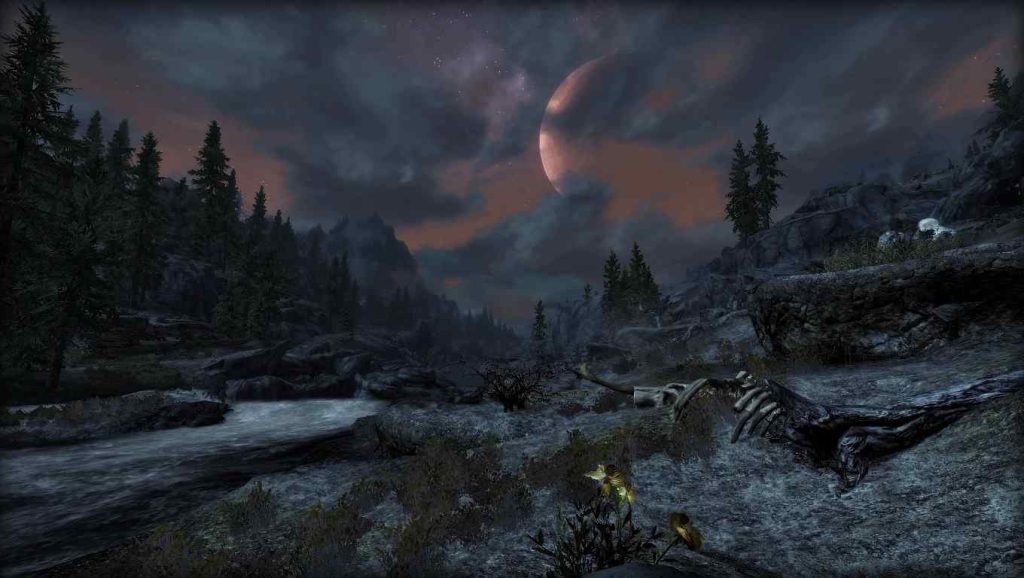
Ever wondered what it means to ‘revert Skyrim to vanilla’ and why you’d wanna do it? Reverting Skyrim to its vanilla state means restoring the game to its original, unmodified version – just like how it was when you first installed it.
Players who have experimented with various mods and customizations often do this. Only to find that their game has become unstable, glitchy, or simply not as enjoyable anymore.
Returning to the basics, you can rediscover the pure joy of exploring Skyrim’s vast world without any distractions or complications.
Reverting your game to vanilla might seem daunting, but fear not! With a step-by-step guide and some troubleshooting tips (which we’ll cover in this series). You can restore your beloved Skyrim experience without much hassle.
This will give you a fresh start for future modding adventures and grant you that sense of freedom once again. Free from conflicts between mods or performance issues brought on by an overabundance of custom content.
So buckle up and prepare for a journey back in time as we help you bring your Skyrim experience back to its roots!
Preparing for the Process: Backing Up Your Data
Before diving into the process, it’s crucial to back up your data to ensure a smooth transition. This step is vital, as it will allow you to protect your saved games and other essential files in case anything goes wrong during the reversion process.
Remember that this guide is about allowing you to enjoy Skyrim in its original form without losing any valuable progress or customization.
To efficiently back up your data, follow these steps:
- Find your Skyrim save game files by These are often stored in the Skyrim folder in Documents > My Games.
- Make a copy of everything in that folder and store it in a separate location, preferably on the cloud.
- If you’re using mods, make sure also to back up your mod manager (e.g., Nexus Mod Manager or Mod Organizer) settings and configuration files.
- Additionally, consider backing up any custom INI files you tweaked over time for performance or gameplay enhancements.
By taking these precautions before starting the reversion process. You’ll ensure that your hard work won’t go down the drain while allowing yourself to experiment with a vanilla version of Skyrim.
How to Uninstall Skyrim Mods
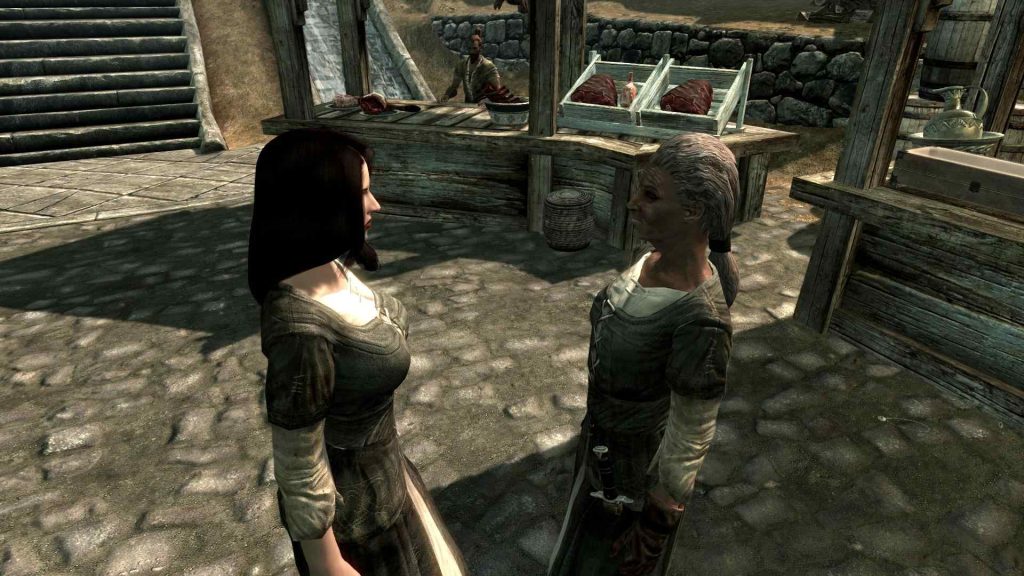
Now that you’ve backed up your data like a pro, it’s time to dive into the thrilling task of uninstalling those Skyrim mods that have been piling up over the years.
Uninstalling mods can be confusing, especially if you have a vast collection and multiple mod managers. Don’t worry; we’ll guide you through this process step by step so you can get back to playing vanilla Skyrim with newfound freedom.
First, figure out which mod manager(s) you’ve been using for your game. Nexus Mod Manager (NMM), Vortex, and Mod Organizer 2 (MO2) are popular choices among gamers.
Check out the table below for brief instructions on how to uninstall mods from each manager:
| Mod Manager | Uninstalling Mods |
|---|---|
| Nexus Mod Manager (NMM) | Open NMM, click on “Mods” tab, select desired mod(s), and hit “Disable selected” button or right-click and choose “Uninstall/Deactivate”. |
| Vortex | Launch Vortex, click on “Mods”, find the mod(s) in question. Right-click and select “Remove” or use the trash icon at bottom right corner of mod thumbnail. |
| Mod Organizer 2 (MO2) | Open MO2, navigate to left pane containing installed mods list. Untick checkbox next to mod name or right-click and choose “Remove”. |
Check the Data folder in Skyrim for any leftover files after uninstalling a mod using your preferred manager(s) (steamappscommon) Skyrim Data.
Manually removing any leftover mod-related files or folders is required before proceeding. Finally, don’t forget to reapply any updated patches or fix any broken ones.
Steps to Revert Skyrim to Vanilla Using Steam
If you’re craving a fresh start, let’s dive into how to restore your Skyrim game to its original state using Steam. This way, you can experience the unmodded world of Tamriel again and embark on new adventures without lingering traces of past modifications.
So grab your trusty controller (or keyboard) and follow these simple steps for a seamless trip back in time!
First things first, launch Steam and navigate to your library. Locate The Elder Scrolls V: Skyrim in your list of games and right-click on it, then select ‘Properties.’
In the Properties window, switch to the ‘Local Files’ option, then ‘Verify Validity of Game Cache’.
This process will scan your installed game files and compare them with those available on Steam’s servers. Automatically replacing any missing or altered files with their new vanilla counterparts.
After some time (how much time depends on the strength of the connection to the internet and the rate of your computer). Skyrim will be returned to its unaltered state.
Now go forth and rediscover the vast expanses of this breathtaking realm as if it were the very first day – free from limitations and full of endless possibilities!
Related: Best Nintendo Switch Games For Toddlers
Troubleshooting Common Issues After Reverting
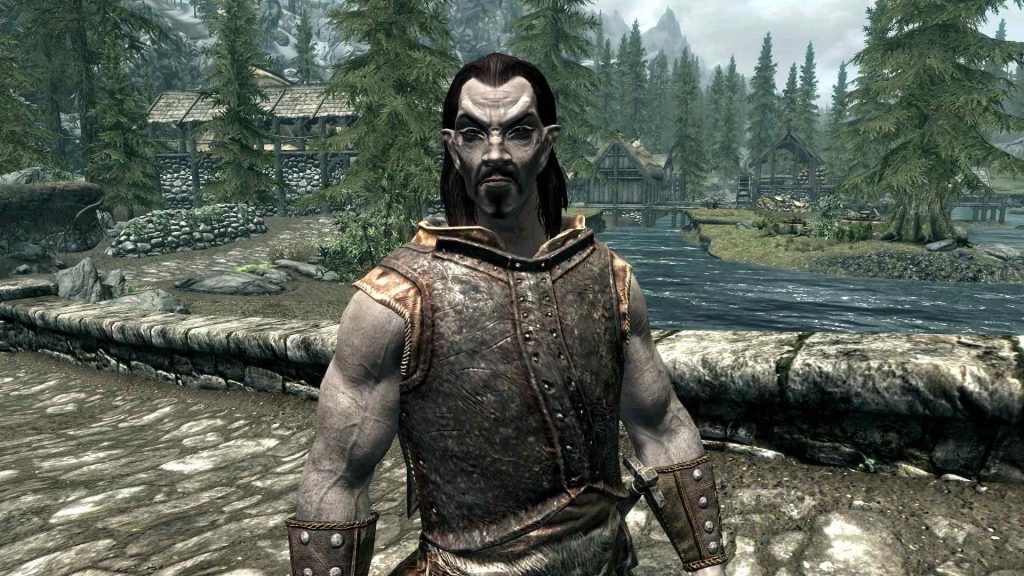
So you’ve restored your game to its original state, but as the saying goes, ‘there’s no such thing as a free lunch,’ you might encounter some common issues after returning to basics.
Don’t worry, though; we’re here to help you troubleshoot these problems so you can return to enjoying your newly reverted Skyrim experience.
| Problem | Solution |
|---|---|
| Missing Mods or Save Files | If you had mods installed before reverting, they might be missing now. To fix this issue, try reinstalling the mods from their original source or restoring them from a backup. As for save files, locate them in your “DocumentsMy GamesSkyrimSaves”folder and make sure they’re still there. If not, try recovering from a backup or starting a new game. |
| Incompatible Mods | Some mods may have been built for modded versions of Skyrim and could cause conflicts when used with vanilla Skyrim. To address this problem, check if the mod has a version compatible with vanilla Skyrim or uninstall it completely. |
| Corrupted Game Files | Steam can sometimes miss some files during the verification process. In this case, manually delete all remaining folders related to Skyrim in your Steam library directory (usually located at “C:Program Files (x86)Steamsteamappscommon”) and reinstall the game through Steam again. |
| Performance Issues | Reverting your game might also reset some settings that were optimized for better performance on your system. Check out guides online on how to optimize the graphics settings for your specific hardware and adjust accordingly within the game options menu or by editing the “SkyrimPrefs.ini”file located in “DocumentsMy GamesSkyrim.” |
By addressing these common issues after reverting to vanilla Skyrim. You’ll regain control over your gaming experience and satisfy that subconscious desire for freedom that led you down this path in the first place. Happy adventuring!









