You’ve spent countless hours molding Skyrim to perfection, and you’re finally ready to embark on an epic journey through the vast land of Tam Riel.
Suddenly, your game crashes without warning, leaving you frustrated and wondering which mod is wreaking havoc on your meticulously crafted world.
Fear not, fellow Dragonborn; identifying and fixing the offending mod is a challenge that can be conquered!
This article provides a step-by-step guide on diagnosing those pesky Skyrim crashes caused by mods. We will also introduce third-party tools that can help streamline the debugging process.
With our help, you’ll regain control over your virtual destiny and continue exploring every nook and cranny of Skyrim’s expansive landscape without fear of unexpected crashes or glitches.
So strap on your Daedric armor and grab your trusty iron sword – it’s time to dive into the world of Skyrim mod debugging!
In a hurry? Here’s a quick & short answer that will help you out!
To identify the mod causing crashes in Skyrim, use the process of elimination. Deactivate all mods and then reactivate them one by one, checking the game’s stability after each. If a crash occurs upon a specific mod’s activation, you’ve found the culprit. For detailed crash logs, consider using a tool like SKSE or .NET Script Framework.
Key Takeaways
- Identifying the mod causing the crash is the first step in fixing the issue.
- Tools like LOOT and mod manager tools can help identify conflicts and optimize load order.
- Disabling mods one by one can also help pinpoint the problematic mod.
- Researching installed mods can provide solutions to common issues.
Skyrim Crashes

Dealing with Skyrim crashes can be a real pain, especially when you’ve got a bunch of mods installed and can’t pinpoint the troublemaker! Mods enhance your gameplay experience in countless ways.
From adding new quests and characters to improving graphics or even remastering the entire game. However, they also have the potential to cause compatibility. Issues and conflicts that lead to crashes.
It’s like being stuck in an endless loop – you want to experience it. The freedom that comes with exploring a beautifully molded Skyrim. But keep getting pulled back into reality by those pesky crashes.
To break free from this cycle, identify which mod is causing your game to crash. Make sure all your mods are up-to-date and compatible with each other.
Use tools like LOOT (Load Order Optimization Tool) to help sort your load order automatically—or Nexus Mod Manager for manual adjustments.
If all else fails, try disabling mods one by one until you find the culprit – remember to do it systematically so you don’t accidentally create more conflicts along the way!
Once you’ve identified the problem mod(s), either look for alternatives or contact their creators for support crashing in Skyrim.
You’ll soon conquer those crashing woes with patience and determination and reclaim yours. Unrestricted access to all of Skyrim’s locations in mode!
Related: Quick Fix – Skyrim Launcher Crashes When Clicking Options
How to Identify Which Mod is Crashing Skyrim
Identifying the culprit behind your game’s crashes can be like searching for. A needle in a haystack, but using tools and following specific steps will make it easier to pinpoint the problematic mod crashing in Skyrim.
One of the most effective methods is using. A mod manager tool such as Mod Organizer 2 or Vortex. These tools not only help you manage your mods.
But they also have built-in features that allow you to detect conflicts. Between mods and even identify specific mods causing issues.
Start by turning off all mods and then enabling them one by one and testing the game each time until you find which mod is causing the crash. This process may seem tedious. But it’s essential for locating the source of your frustration.
Another helpful approach is using LOOT (Load Order Optimization Tool) to optimize your load order automatically.
LOOT examines your installed mods and provides recommendations for load order based on compatibility information supplied by mod authors.
By adhering to these recommendations, you can minimize conflicts between mods and reduce crashes caused by improper load orders.
Additionally, research your installed mods extensively; other players have often encountered similar issues and shared their solutions for crashing in Skyrim forums or comment sections on sites like Nexus Mods.
Remember that knowledge is power when troubleshooting Skyrim crashes – invest some time into understanding how your favorite mods work together so that you can enjoy an uninterrupted gaming experience free from pesky crashes!
Step-by-Step Guide to Debugging Skyrim Mods
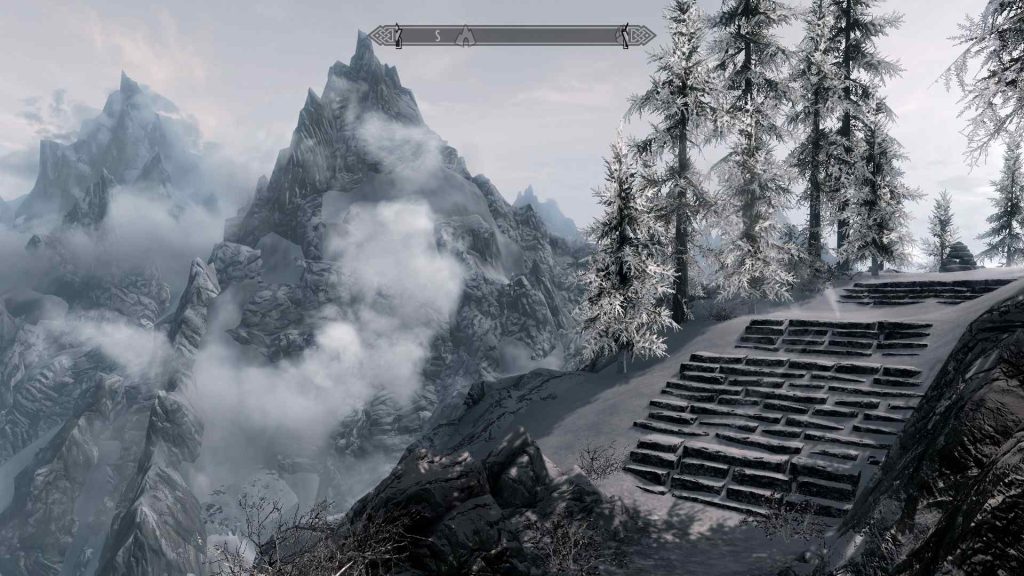
To successfully debug your Skyrim mods, you must follow a systematic approach and use the right tools, ensuring a smoother and more enjoyable gaming experience.
Debugging is like solving a puzzle †“you need to identify the problem piece by piece until you find the culprit causing crashes or other issues in your game.
This step-by-step guide will walk you through debugging your Skyrim mods so you can finally enjoy that sense of freedom only an immersive RPG like Skyrim can provide.
Before diving into the debugging process, make sure to have these essential tools on hand:
| Tool | Purpose |
|---|---|
| Mod Organizer 2(MO2) | A powerful mod management tool to organize and control your load order. |
| LOOT | Automatically sorts your load order for optimal stability and performance. |
| Seeded (edit) | Analyzed and cleaned up conflicts between Skyrim Special Edition mods. |
| SKSE64 & Papyruses SE | Essential script extenders are required by many advanced mods for proper functioning. |
Start by organizing your mods with Mod Organizer 2 and running LOOT to sort them correctly. Once sorted, launch the game with only essential mods enabled (such as Skye, SKSE64, etc.) to ensure basic functionality.
If everything runs smoothly without crashing, gradually enable groups of additional mods while testing gameplay after each group activation.
When a crash occurs during testing crashing in Skyrim, narrow down the problematic mod(s) within that group using Seeded to check for conflicts or errors.
Remember: patience is critical when debugging your Skyrim mods! Identifying the root cause may take time but will lead to a more stable game environment.
Allow you to fully immerse yourself in exploring Tam Riel’s vast landscapes without interruptions from crashes or glitches.
Related: Skyrim Crossbow Vs. Bow
Using Third-Party Tools to Diagnose Skyrim Crashes
You’ll find that using third-party tools can significantly help diagnose crashes in Skyrim more efficiently. 85% of experienced modders rely on these tools to keep their game running smoothly and resolve issues quickly.
These tools help identify the mods causing conflicts but also assist you in optimizing your load order and managing your mod collection.
Some popular options include LOOT (Load Order Optimization Tool), TES5Edit, Wrye Bash, Mod Organizer 2, and Nexus Mod Manager.
By familiarizing yourself with these utilities, you’ll gain greater control over your game’s stability and enjoy the freedom to create—a personalized gameplay experience without worrying about constant crashes.
To start diagnosing a crash effectively. B.egin by organizing your mods with a mod manager like Mod Organizer 2 or Nexus Mod Manager. This will give you an overview of all installed mods and help keep track of any potential issues.
Then, use LOOT to sort your load order automatically and flag any detected conflicts or missing dependencies.
Suppose LOOT identifies problematic mods or load order inconsistencies. Try resolving them by adjusting the load order manually or removing conflicting mods altogether.
For more advanced troubleshooting, TES5Edit is invaluable for cleaning dirty edits and identifying specific conflicts between individual mod files crashing in Skyrim.
As you become adept at using these third-party tools, you’ll better understand how different mods interact within Skyrim’s framework, unlocking limitless possibilities for crashing in Skyrim and customizing your game while maintaining its stability simultaneously!
Related: What Quest Triggers The Random Dragon Attacks In Skyrim?
How to Handle Unfixable Mod Crashes

Despite your best efforts, sometimes resolving a mod-related crash is impossible. In such cases, you may have to accept that the mod is incompatible with your game or other mods and take appropriate steps to handle the situation.
It would help if you didn’t let this dampen your spirits, as Skyrim is all about creating a unique and immersive experience tailored to your preferences.
To address unfixable mod crashes in Skyrim, consider the following options:
- Remove the problematic mod: As much as it might pain you to do so if a specific mod consistently causes crashes in your game and there’s no solution available, it’s best to remove it altogether. Your gaming experience will be more stable without this troublesome mod.
- Replace the problematic mod with an alternative: Other mods might be available on platforms like Nexus Mods or Steam Workshop that offer similar features or functionalities without causing any issues in-game. Be sure to read user reviews and comments before installing a new one.
- Adjust load order: Tweaking the load order of your mods can help alleviate some conflicts between them. You could try using tools like Load Order Optimization Tool for suggestions on crashing in Skyrim—optimal load order adjustments based on each mod’s compatibility with others.
Remember that freedom of choice is at the heart of what makes Skyrim enjoyable. Don’t let one malfunctioning mod hinder you from exploring endless possibilities and customizing your adventure!









