Are you looking for a way to make your gaming experience more immersive? If so, making Skyrim borderless is the perfect solution. This step-by-step guide will show you how to do just that and help bring your gaming adventures to life.
With its detailed visuals and expansive world, Skyrim has become one of the most beloved video games ever played. Now it’s time to take it up a notch and unlock an even greater level of immersion by removing those pesky borders!
To make Skyrim borderless:
- Open the game and press Alt+Enter to enter full-screen mode.
- Go to “Settings” > “Display” and select the option for Borderless Window.
- Save the settings and exit the game; when you relaunch it, it will run in a window with no borders.
- Make sure your graphics card driver is up to date so that you can take advantage of all its features while playing.
Does Skyrim Run Better in Fullscreen or Windowed?

The question of whether Skyrim runs better in fullscreen or windowed mode is a common one among players. However, while it may seem like a straightforward question, the answer is more complex.
First, let’s define what we mean by “fullscreen” and “windowed” mode. Fullscreen mode means that the game takes up the entire screen, with no other windows or programs visible. This can help to immerse the player in the game and provide a smoother, more stable experience.
Windowed mode, on the other hand, means that the game is displayed in a window that can be resized and moved around, just like any other program. This can be convenient for multitasking or quickly switching between programs, but it may not provide the same level of performance as fullscreen mode.
So, which one is better for Skyrim? It really depends on your personal preference and the specifics of your computer setup. If you have a high-end gaming rig with a powerful graphics card and plenty of RAM, you may not notice much of a difference between the two modes.
However, if you have an older or less powerful machine, a fullscreen mode may provide a more stable and consistent experience. This is because windowed mode requires your computer to divide its resources between the game and the operating system, which can lead to lower frame rates and more stuttering.
How Do I Make Skyrim Windowed Full-Screen?
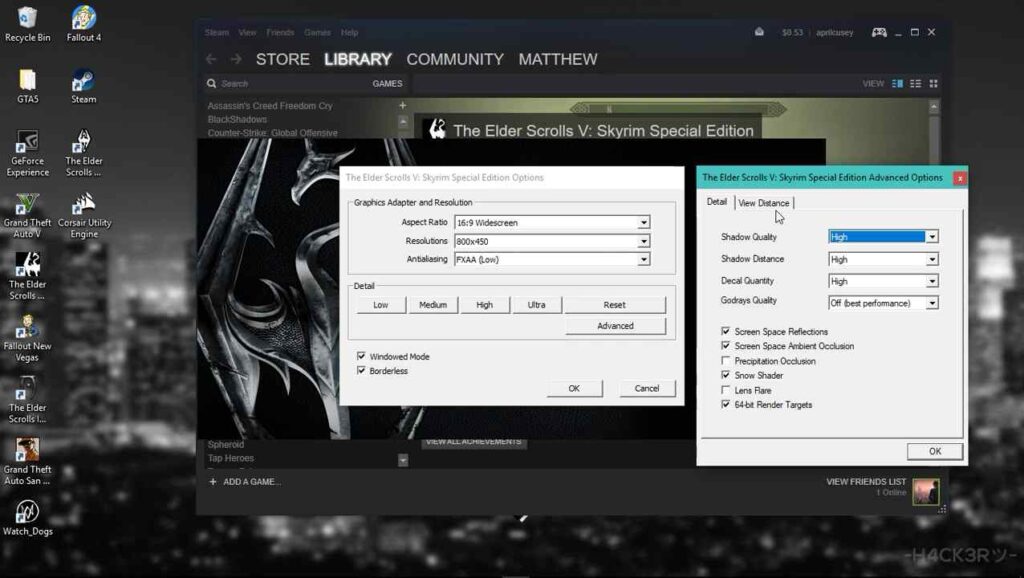
Have you ever wanted to play Skyrim in windowed mode, but still have it take up the entire screen? If so, you’re in luck! It’s actually relatively easy to make Skyrim windowed full-screen.
To start:
- Launch the game and click on the “Options” button in the main menu.
- Select the “Display” tab from there and look for the “Windowed” option.
- Make sure this option is checked. You should now see the game displayed in a window that can be resized and moved around like any other program.
Next, you’ll need to resize the window to take up the entire screen. This can be done by clicking and dragging the edges of the window, or by using the maximize button in the top right corner. If you want to make the window even larger than your screen, you can use the “Resize” option in the top left corner of the window.
Finally, you’ll want to ensure that the game runs smoothly in this new, larger window. If you’re experiencing any performance issues, try adjusting the game’s graphics settings or closing other programs to free up resources.
And that’s all there is to it! With just a few clicks, you can have Skyrim running in a window that takes up the entire screen, making it easy to multitask or switch between programs while playing. Just remember to experiment with different settings and configurations to find the best setup for your computer and playstyle.
How Do I Turn On Borderless Mode In Skyrim?
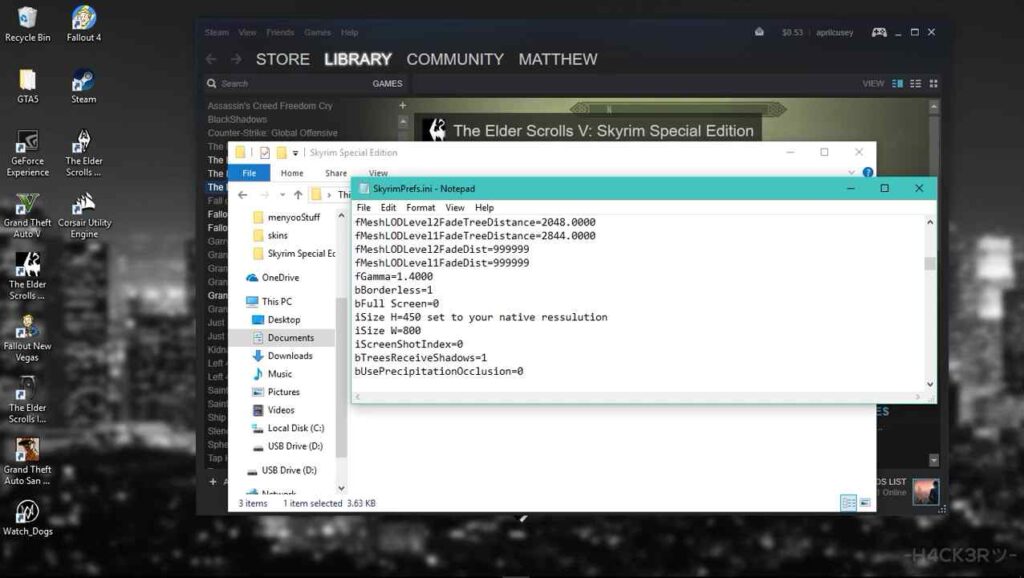
Borderless mode is a useful feature that allows you to run a game in a window that takes up the entire screen, without any visible borders or frame. This can be especially useful for players who want to multitask or quickly switch between programs while playing. If you’re a Skyrim player and you’re wondering how to turn on borderless mode, here’s what you need to do.
First, launch the game and click on the “Options” button in the main menu. From there, select the “Display” tab and look for the “Borderless Window” option. Make sure this option is checked. You should now see the game displayed in a window that takes up the entire screen, with no visible borders or frames.
Keep in mind that borderless mode may not be available on all systems, and it may not work with all graphics cards and drivers. If you’re having trouble getting it to work, you may need to update your graphics drivers or try a different graphics setting.
Finally, it’s important to remember that borderless mode can affect the game’s performance. If you’re experiencing any issues with frame rates or stuttering, you may want to try disabling borderless mode and see if it makes a difference.
You can also try adjusting the game’s graphics settings or closing other programs to free up resources. With these tips in mind, you should be able to turn on the borderless mode in Skyrim and enjoy a seamless, immersive gaming experience. Happy gaming!









