Hey, guys! Have you ever been playing Skyrim and thought to yourself, “Man, I wish there was a way to play this game in borderless window mode”?
Well, guess what? You’re not alone. The good news is that making Skyrim run in a borderless window isn’t as hard as you might think. It’s super easy once you know the right steps.
So buckle up because we’re about to dive into a step-by-step guide on how to make your favorite fantasy adventure game even more awesome.
This guide will show you exactly what you need to do to enjoy seamless gameplay without any annoying borders getting in the way. Trust us; seeing how simple it is, you’ll wonder why you didn’t try it sooner!
Related: The Ultimate Guide To Amethyst In Skyrim
Benefits Of Borderless Window Mode In Skyrim
Skyrim soars spectacularly as a sensational and sought-after game, but did you know that playing it in borderless window mode can make your gaming experience even better?
Making the switch to borderless window mode for Skyrim offers numerous benefits. This enchanting option provides an enhanced, seamless gaming experience that makes you feel like a true Dragonborn.
One of the main advantages of using borderless window mode is its ability to improve multitasking while playing Skyrim. With this mode enabled, switching between different applications on your computer becomes much smoother and faster.
No more annoying delays or pauses when you need to check something online or chat with friends during gameplay.
Another benefit that comes along with making the change to the borderless window is the potential for improved performance. Some players may notice their games run at higher framerates, providing sharper visuals and smoother animations.
Who wouldn’t want their epic battles against dragons and other foes to look as impressive as possible?
Making Skyrim Borderless Window Using In-Game Settings
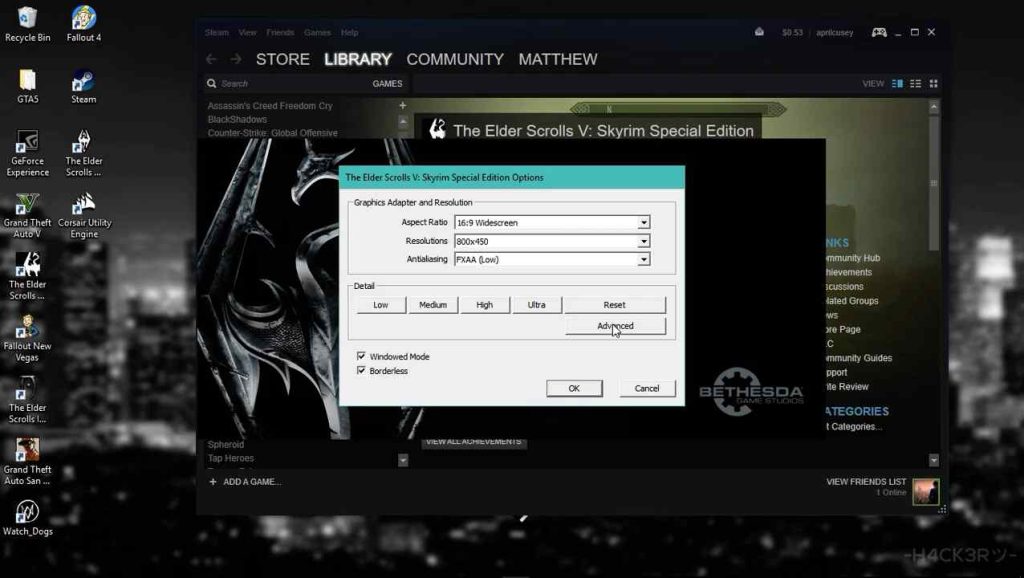
First things first, open up your Skyrim Special Edition game. Once the game has loaded, go to the main menu screen, where you can see options like “New,” “Load,” and “Exit.”
From there, click on the “Options” button, which will take you to a new screen filled with various settings you can change.
Now comes the fun part – making Skyrim borderless window mode! On this new Options screen, look for something called ‘Display.’
Under Display settings, find the option that says ‘Windowed Mode’ (it might be unchecked at first). Go ahead and check that box so that your game runs in windowed mode instead of full-screen. Make sure to save these changes by clicking on ‘Apply.’
Using in-game settings, you have successfully made Skyrim run in borderless window mode. But wait, there’s more!
In our next section, let’s learn about configuring Skyrim’s ini files for an even better experience while playing in borderless window mode. So keep reading, and let’s continue enhancing our gaming experience together.
Configuring Skyrim’s Ini Files For Borderless Window Mode
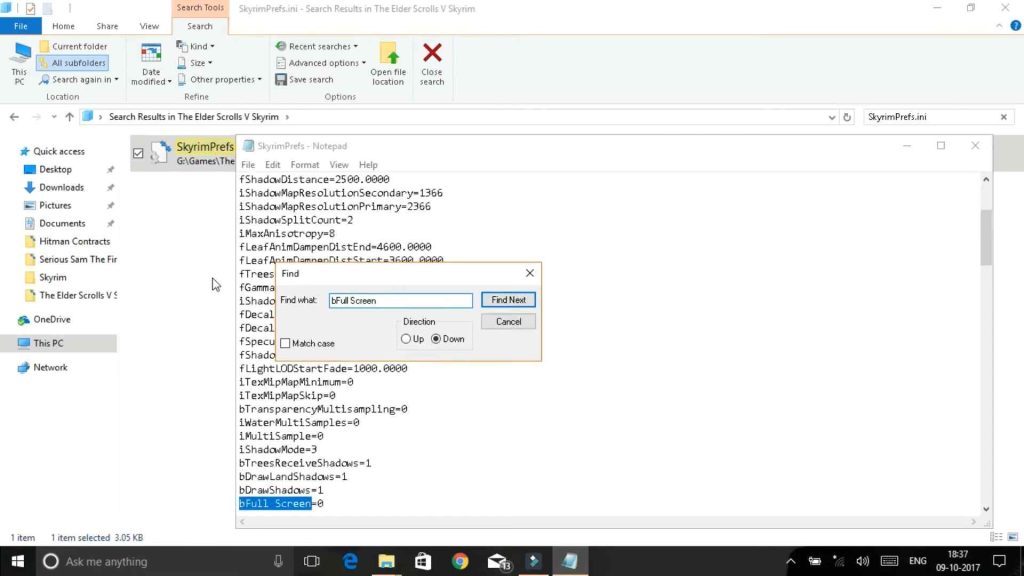
Now that we’ve gone medieval on using in-game settings let’s dive into the world of configuring Skyrim’s INI files for borderless window mode. Trust me; it’s not as scary as fighting a dragon!
By tweaking these files, you’ll be able to improve your Skyrim fullscreen optimization and make some Skyrim performance tweaks.
First things first: find your “Skyrim.ini” file. It should be located in your Documents folder under “My Games\Skyrim.”
Make sure to create a backup copy of this file so you can restore the original settings easily if anything goes wrong (which I doubt). Now open the “Skyrim.ini” file with Notepad or any other text editor.
Next up is changing some values in the INI file. Look for the line starting with ‘bFull Screen=.’ Change its value from 1 to 0; this will tell Skyrim not to run in full-screen mode anymore.
After that, search for ‘iSize H=’ and ‘iSize W=,’ which represent height and width respectively, then set them equal to your screen resolution size (for example: iSize H=1080 & iSize W=1920).
At this point, you have successfully configured Skyrim’s INI files for borderless window mode.
You’ll notice an improvement in game performance due to better Skyrim fullscreen optimization and by making those Skyrim performance tweaks earlier mentioned. So go ahead and enjoy playing without borders like a true Dovahkiin!
Now let us move forward to explore how third-party tools can help achieve Skyrim borderless window mode even more effortlessly.
Using Third-Party Tools For Skyrim Borderless Window Mode
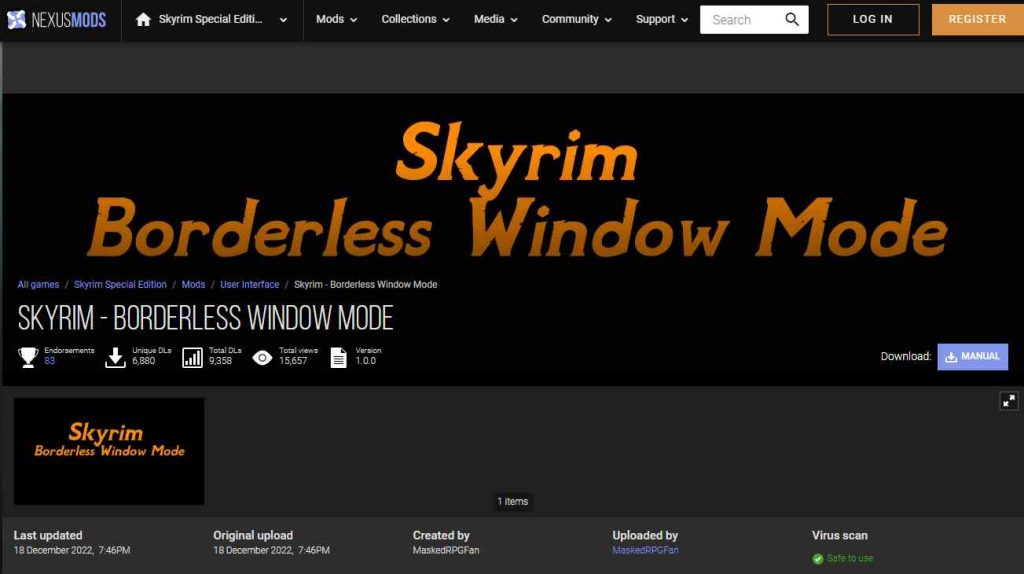
If you’re looking for an easier way to make Skyrim borderless window mode, there are third-party tools that can help. These programs do the hard work for you. One popular tool is called “Skyrim Borderless Window.”
It’s simple and user-friendly, which means it’s perfect for all gamers – even if you don’t know much about computers.
To use this amazing tool, head over to their website or search for it online. Once you find it, download the program onto your computer.
Don’t worry; it’s safe! After downloading, open up the file and follow the installer’s instructions. You’ll have Skyrim Borderless Window installed in no time!
Next, launch the program from your desktop or start the menu shortcut. When it opens, you will see a few options to customize your gaming experience.
Choose what best suits your preferences – like screen resolution and window settings. Remember that making changes may affect game performance depending on your PC specs.
Once everything looks good, hit that “Play” button and enjoy playing Skyrim in borderless window mode. This new setup should give you a better view of Tamriel without having those pesky borders getting in the way.
Now that we’ve covered using third-party tools like Skyrim Borderless Window, let’s discuss common issues players might face when trying this new mode out and ways to fix them so everyone can continue enjoying their favorite game with improved visuals.
Also read: How To Skip The Skyrim Intro
Troubleshooting Common Issues With Skyrim Borderless Window Mode
First things first, let’s talk about resolution compatibility. Sometimes, the game might not look great or even fit on your screen properly because it’s running at a different resolution than what your monitor supports.
To fix this issue, ensure that both the game and your computer display settings are set to the same resolution. If that doesn’t solve the problem, try adjusting the aspect ratio within the game settings.
Another issue players sometimes face is stuttering or laggy gameplay while using borderless window mode.
This could happen if your computer’s specs aren’t quite up to par for running Skyrim smoothly.
One possible solution is lowering some graphics settings like shadows or texture quality from the game options menu, so your computer can handle it better.
Closing other programs and background tasks on your PC may help free up resources and improve performance.
Lastly, let’s discuss crashes – nobody likes when their favorite game abruptly shuts down.
When playing in borderless window mode, crashes can occur for various reasons, such as outdated mods or conflicting software applications running in the background.
To avoid these potential crash-causers, double-check that all of your installed mods are compatible with each other and updated for use with any patches applied by Bethesda (the creators of Skyrim).
Furthermore, closing unnecessary apps before launching Skyrim is wise, reducing conflict possibilities between programs.
Now that we have gone through tips on fixing common issues related to Skyrim borderless window mode, you should have a smoother gaming experience. But wait, there’s more!
The next section will dive into additional performance tweaks to improve Skyrim’s borderless window mode and help your game run like a dream.
Related: Skyrim Sneak Attack Guide
Additional Performance Tweaks For Skyrim Borderless Window Mode
Now that you’ve learned how to set up Skyrim in borderless window mode and troubleshoot common issues let’s dive into some additional performance tweaks.
These tips will help your game run smoother while still enjoying the benefits of a borderless window experience.
- Adjust in-game settings: Lowering some graphics options can greatly improve performance without sacrificing too much visual quality. Try turning down shadows, anti-aliasing, or drawing distance.
- Mod optimization: If you’re using mods for Skyrim, ensure they are optimized and compatible. You can use tools like LOOT (Load Order Optimization Tool) to help sort your load order and avoid conflicts between mods.
- Disable unnecessary background programs: Close any nonessential applications running on your computer before launching Skyrim. This frees up valuable system resources that can be used by the game instead.
In addition to these tips, keeping an eye on your system’s overall health is important. Regularly update your drivers – especially video card drivers – as this ensures optimal compatibility with newer games like Skyrim.
Also, ensure your operating system is updated with Microsoft or Apple’s latest patches and optimizations. By taking care of your PC or Mac, you’ll create a better environment for gaming, which means fewer crashes and stutters when playing in borderless window mode.
Conclusion
Playing Skyrim in borderless window mode brings brilliant benefits. We’ve walked you through ways to make magic happen within the game settings, INI files, and third-party tools.
Trust us, once you try it, you’ll blissfully enjoy your breathtaking adventure without any bothersome borders.
If troubles tend to arise or performances plummet, don’t panic! Our guide has your back with troubleshooting tips and tweaks for an even more immersive experience in the realm of Skyrim. Happy gaming!









