Have you ever wanted to reset your scoreboard in Minecraft and didn’t know how? Fear not! This guide will provide a step-by-step tutorial on exactly how to do it. It’s really simple, so even if you’re new to the game or don’t have much experience tinkering around with settings, you can follow along without any difficulty.
To reset a scoreboard in Minecraft, follow these steps: 1) Open the game chat by pressing ‘T’ or ‘/’, 2) Type the command ‘/scoreboard objectives remove, ‘replacing ” with the name of the specific scoreboard you wish to reset, and 3) Press ‘Enter’ to execute the command. This will completely remove the scoreboard, resetting it and clearing all scores.
In this article, I’ll walk you through all the steps required to reset your Minecraft scoreboard successfully. From gathering the right tools and materials to executing each move—I’ve got it all covered. So by the end of this guide, you should feel confident that you can reset your scoreboards whenever needed!
Related: How To Make A Gravestone In Minecraft
Scoreboard Reset
It’s time to take the bull by the horns and reset your Minecraft scoreboard! With this step-by-step guide, you can reset your scoreboard and get back in the game easily. Before we dive into how to do it, let’s go over a few basic concepts of what a Minecraft scoreboard is and why you might want to use it.
A Minecraft scoreboard tracks data such as player scores or team stats during a game session. You can also create objectives, which players need to complete to win. Using different commands, you can modify these objective settings and even set up new ones. This makes scoreboards incredibly useful for keeping track of progress throughout a game or competition.
Resetting your scoreboard is important to staying organized when playing with others online. It allows you to start fresh without having any conflicting information from previous games getting mixed in with current results. Now that we know why it’s important to reset our Minecraft scoreboards, let’s move on to learning about the basic commands needed for doing so.
Basic Scoreboard Commands
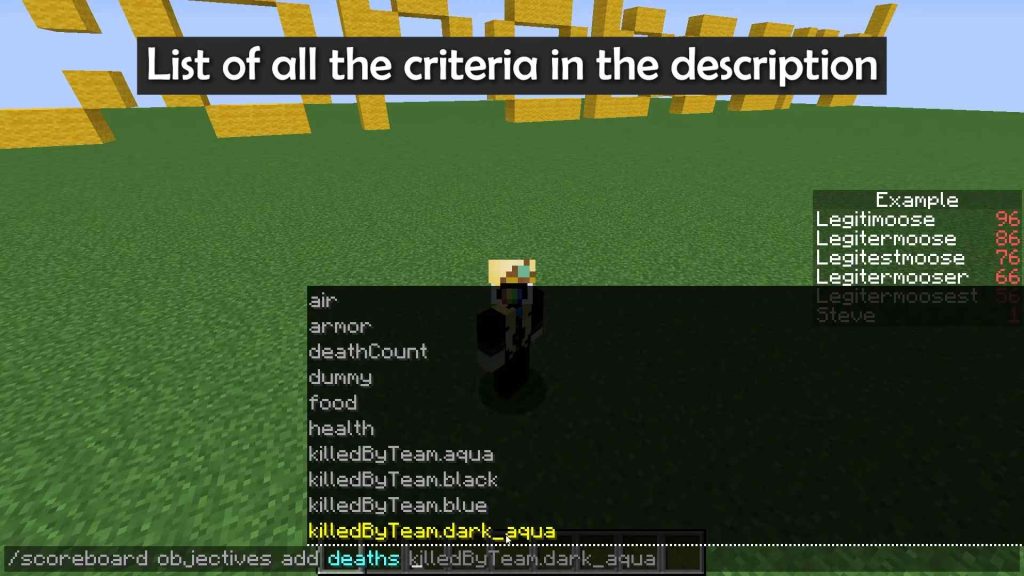
Now that we’ve discussed resetting a scoreboard, let’s look at managing in-game scores with basic scoreboard commands. These commands allow players to customize their Minecraft experience without needing command blocks and other mods. With these simple tools, you can create custom objectives and track kills, deaths, or any other type of score.
You can also set team colors and even adjust the display name of individual players!
Using /scoreboard is the main way to control game scores. This command allows you to add new objectives and remove existing ones. It’s important to note that only one objective can be active at a time so if you want multiple objectives tracked simultaneously then you’ll have to use multiple commands. Additionally, there are many subcommands available that allow more detailed manipulation of your game scores such as setting specific values for each player or team.
The /scoreboard command may seem intimidating but once mastered it can be used to easily keep track of various statistics throughout your game. Whether you’re looking for an easy way to monitor wins/losses or just want something extra for bragging rights among friends, this tool provides countless options for customizing your Minecraft scores.
With all these features combined, it’s no wonder why the scoreboard has become such an integral part of modern-day gaming experiences. All these useful features make it easy to see why managing in-game scores through the scoreboard is becoming increasingly popular within the Minecraft community.
Related: How To Test For A Player At Certain Coordinates In Minecraft?
Step-By-Step Guide To Reset Scoreboard In Minecraft
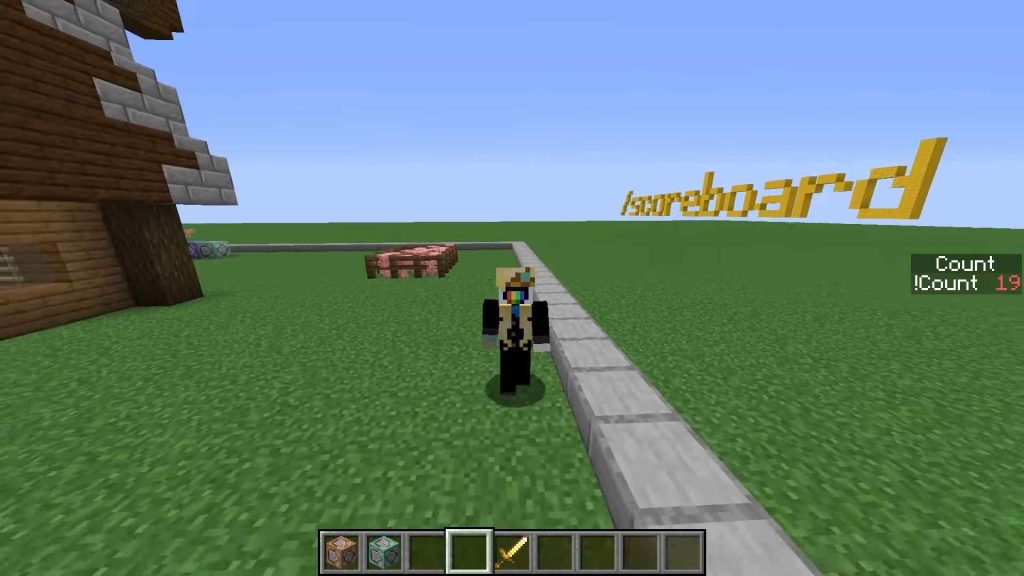
Resetting a scoreboard in Minecraft can be tricky, especially for players unfamiliar with the game. Thankfully, there is an easy way to reset it. Here’s how you can do it:
- Open the chat window and type ‘/scoreboard objectives setdisplay [side]’ where side is either list or sidebar. This will open the score board interface, which displays all the current scores.
- Look through each of the scores and delete them one by one using the command ‘/scoreboard players remove [player] [objective] [amount]’, replacing player with their username and objective with whatever they have scored against (such as kills).
- Once all the scores have been removed from the score board, you should see that it has been successfully reset!
- To make sure your changes have taken effect, try typing in ‘/scoreboard objectives list’ to view what’s currently on display on your score board.
It is important to note that you cannot use this method if you want to keep some of the existing scores – instead, you’ll need to utilize command blocks for scoreboard resetting purposes.
Utilizing Command Blocks For Scoreboard Reset
Now that you know how to reset the scoreboard in Minecraft, it’s time to learn about utilizing command blocks for a more effective and efficient way of managing your scores. Command blocks are an incredibly powerful tool that can help you customize and manage your scores in ways that aren’t possible with regular scoreboard commands.
With command blocks, you can create custom scoreboards and track individual players’ scores in addition to team-based gameplay. You can also use them to reset the scoreboard when necessary or even set specific tasks for players to complete as part of their score tracking.
To utilize command blocks for your scoreboard resetting needs, open up a new world on Creative Mode or Adventure Mode. Afterwards, place down at least one command block near where you will be playing and type in the following command:
/scoreboard objectives add
This will allow you to create multiple objectives within one game session, which makes it easy to keep track of all those different elements involved with your desired outcome such as kills, deaths, points earned, etc. When creating these objective names, make sure they are unique since this is what will be used when calling upon them later during the game session.
Once you have created your objectives (which could take some practice), the fun part comes using the command blocks! To do this simply right-click on each of your placed down command blocks then type out whatever type of rule/command that relates back to any of the previously made objectives (e.g., “/scoreboard players set @p [objective] 1”).
Doing so automatically creates a connection between the two items making it easier than ever before to track certain events during gameplay; plus if needed, all changes can easily be undone by typing “/scoreboard reset” into any one of those same command blocks.
With a little bit of creativity and experimentation, there’s no limit on what kind of scoring system and ruleset you can come up with for any given Minecraft world – giving yourself and other fellow players plenty of options regarding how they want their games played out!
Customizing Your Minecraft Scoreboard
| Customizations | Feature |
|---|---|
| Colors and Textures | Change how the scoreboard looks with different colors, textures and fonts. |
| Objectives | Create objectives such as kills or deaths and assign them points accordingly. |
| Players’ Stats | Track players’ stats like health and money over time. |
The possibilities are endless when it comes to customizing your own unique scoreboard. This is great news for gamers who live for competition – now they can have an extra edge against their opponents by keeping track of all the important details in real time.
Ready to get started? Let’s dive right into the next section about troubleshooting common issues.
Related: What Is Armor Toughness In Minecraft?
Troubleshooting Common Issues
If you’re still having trouble resetting your scoreboard, some common issues can be easily resolved.
The most common issue when resetting a Minecraft scoreboard is if the command isn’t entered correctly. To ensure you type it correctly, double-check all the words and numbers in the command. Pay special attention to any brackets or quotation marks, as these often cause difficulty in entering commands successfully into the game’s console.
Another potential problem could be caused by conflicting plugins installed on your server. Some plugins may override core game mechanics such as scoreboards which might prevent them from being edited or reset properly. Before resetting a scoreboard again, ensure all of your plugins are up-to-date and not conflicting.
Finally, if none of these solutions have worked so far, you should try restarting your server entirely. This will clear out any lingering bugs or glitches preventing certain aspects of the game from functioning properly, allowing you to start fresh with your new scoreboard setup.
Conclusion
The ability to reset a scoreboard in Minecraft is an essential part of the gaming experience. Not only does it allow you to level up your skills and challenge yourself, but it can also add depth and complexity to the gameplay. This step-by-step guide gives you all the tools necessary for success! Whether you’re looking to customize your leaderboard or want to set things back to zero, plenty of options are available.
Happy gaming!









