Android platform has a plethora of customizations available, and every OEM adds its touch to the device. You can grab a device from any company, and you’ll see something different in it.
You’ll find different colors and actions in every device to denote something to make things prominent. For example, you’ll get a red sign on the battery icon when it is low.
In most cases, you’ll see a red notification bar and ask yourself, “why is my notification bar red”; well, let us answer this question.
Why Is My Notification Bar Red?
The basic idea behind making the notification bar red is to let the user know about the low battery. It might also indicate that your device is overheating, and you need to cool it.
Another case might be that if you have set someone on priority and they leave you a message, there is a good chance your notification bar stays red until you read that massage.
However, that only happens if you have customized the messages to turn the notification bar red, it won’t happen by default.
A red bar also indicates that you have turned on the battery saver mode in old Android devices.
On the other hand, Apple tries to keep things differently by informing you about mic activity via a red bar. You’ll either see a red bar or a red dot on top of the screen that indicates that some of your apps are using the microphone.
Another thing that might trigger the red notification bar is the screen recording in smartphones. But you can hide it or transform it into a small red bar that’ll float on the screen.
How to Turn Off Red Notification Bar
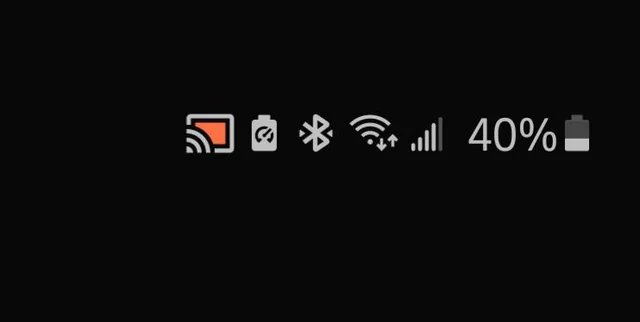
You must find why your notification bar is red to turn it off. If it is because of battery-saving mode, then turn off the battery saver or put your device on charging to remove it. To turn off battery-saving mode, follow the steps.
Android
There are two ways to do this: the control panel and the second via settings. Let’s look at both.
- Swipe down the notification bar to access the control panel with all the shortcuts.
- You’ll find the battery save shortcut there. If the battery saver is enabled, tap that shortcut to disable it. You need to do this if you put your device on charging and the battery saver won’t turn off on its own.
- The alternate way is to visit the phone’s settings and locate the battery option. Open that battery option, and you’ll see to toggle button to turn on or off the battery saver.
- This is a general method, and it might vary with your device.
If you are screen recording and see a red notification bar, here is how you can hide it. There are two ways to do this.
- Open your screen recorder settings and navigate to the Interface option.
- You’ll see a “Hide Floating Button” option; turn it on and see a small icon on the screen instead of a red bar. This option might be different in every app.
- The second way is to hide the notification bar while recording the screen.
- To do this, visit ‘Settings’ and open the notifications and control bar settings, and tap the “Hide notification icon” button. That’ll hide the small icon appearing on the screen’s top when a screen recording happens.
iOS
On iPhone, there are multiple reasons for the red notification bar; it could be the battery, an important message, or even the screen recording.
- On iPhone’s notification panel, you won’t find the shortcut to turn on/off the battery saver mode. You have to access it from the settings to disable it.
- Open the ‘Settings’ app on your iPhone, scroll down, and locate the battery settings.
- You’ll see the “Low Power Mode” option; if the toggle button is green, the battery saver is on. Tap that green button to turn it off.
To turn off the red notification bar while screen recording, use third-party apps with such an option, but they’ll cost you a fortune. The second option is to jailbreak the device. However, jailbreaking is not recommended for newbies since it might soft-brick your device, which will erase all your data.
How to Remove the Red Dot From Status Bar While Screen Recording
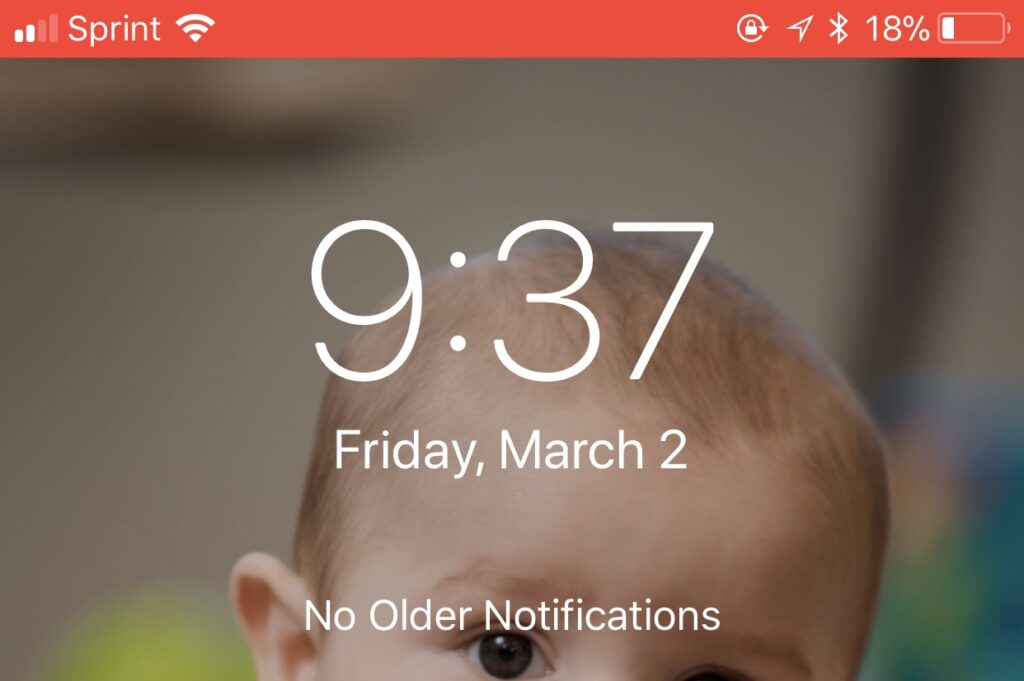
If you are annoyed by the red dot while screen recording, here is a way to disable it permanently.
- Download platform tools from Google and extract the zip file anywhere you want. We prefer to save the platform-tools folder in the C drive so it can work system-wide.
- Open the command prompt and type ‘cd.’ Then drag and drop the extracted folder on the command prompt. That’ll give you the path where the folder is saved; press the enter key to execute the command.
- Enable ‘USB Debugging Mode’ on your device and connect your device to your PC.
- You’ll see a prompt on your mobile to trust this computer; tap yes to continue.
- Open Play Store, search for SystemUI Tuner and install it on your device.
- Navigate to the ‘To the tweaks’ section on this app, choose ‘Status Bar,’ and choose ‘Detect.’
- Now, you’ll see the list of every Status Bar icon for Android 11, including the one that hides the recording icon. Disable the screen record option and restart the device. Now try screen recording, and you’ll see no icon on the top of the screen.
Conclusion
After going through this article, you must have found an answer to your question, “why is my notification bar red” and a possible fix to this problem.
Though it is not a serious problem, many people find it annoying since it might mess with their theme. There is no need to take it to a repair store since this is a software issue that is easy to solve.









