Hey guys! So, you’re playing Minecraft, and suddenly that annoying “Invalid Session” error pops up. It’s super frustrating when all you wanna do is play with your friends, build some epic structures, or fight off monsters, but this silly error keeps getting in the way.
Don’t worry, though! You’ve come to the right place. In this article, we’ll explain what causes this pesky issue and how to fix it easily so you can enjoy your favorite game – without interruptions (fingers crossed). Keep reading if you can’t wait to solve this problem once and for all.
Related: How To Give Enchanted Items To Other Players In Minecraft?
Reasons For The Minecraft Invalid Session Error
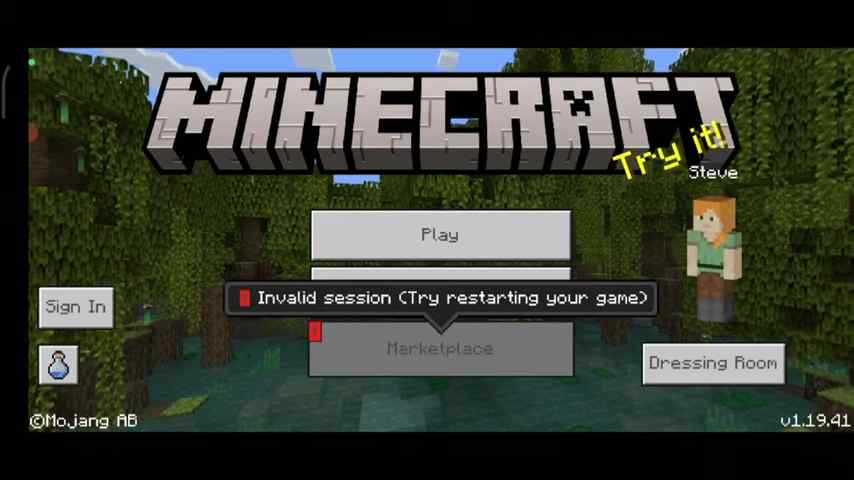
You sit down to play your favorite game, Minecraft, only to find the dreaded “Minecraft invalid session error” message staring back at you. There are a few reasons why this issue might pop up when trying to play Minecraft.
One reason for the Minecraft invalid session error is having an outdated game client. Newer versions of the game get released with bug fixes and improvements that help prevent issues like this one from happening. If you’re using an older version of the game, some feature or another player’s actions may cause conflicts, leading to this annoying error message.
Another potential culprit behind the Minecraft invalid session error is corrupted game files. This can happen if something goes wrong during the installation or update process, leaving important pieces of data damaged or missing entirely. When these essential files aren’t working properly, they can cause all sorts of problems – including our pesky invalid session error.
Invalid login credentials may also be responsible for causing the Minecraft invalid session error. Sometimes, we accidentally mistype our username or password when logging into our account; other times, our accounts may become compromised by hackers who change our passwords without us knowing.
Regardless of how it happens, not being able to authenticate your account correctly will result in this error message.
Now that we’ve covered some common causes behind the Minecraft invalid session error, let’s dive right into fixing it so you can enjoy your blocky adventures! The first solution involves simply logging out and then logging back in…
Solution 1: Logging Out And Logging Back In
One of the easiest ways to fix the Minecraft invalid session error is by logging out of your account and logging back in. Sometimes, this issue happens when there’s a problem with your login details or if you’ve been playing too long without restarting the game. Here’s how to log out and log back in:
- First, close your Minecraft game completely.
- Next, open up Minecraft Launcher on your computer.
- Then, click on your username at the top right corner of the screen.
- Finally, choose “Log Out” from the drop-down menu.
Now that you’re logged out, it’s time to log back into your account:
- Open up the Minecraft Launcher again if it isn’t already running.
- Enter your email address (or username) and password in their respective fields.
- Click on “Log In” to sign in to your account.
- Wait a few moments as the launcher downloads any necessary updates or files.
Once you’re logged back into your account, try relaunching Minecraft and see if the invalid session error has been resolved.
Remember that sometimes even simple things like turning off and turning on our computers can help solve problems like these. So before trying anything else, give it a shot. You might be surprised at how often this easy solution works.
But what if this doesn’t work? We have another solution for you coming up – deleting some game files may do the trick! Let’s move on to our next method, ‘ Solution 2: Deleting Game Files.’
Solution 2: Deleting Game Files
If the first solution didn’t work for you, don’t worry! There’s another way to fix the invalid session Minecraft launcher error. This time, we’re going to try deleting some game files. Sometimes, these files get messed up and cause problems with your game. Don’t be scared – it’s easy to do!
First, make sure that you close down any open instances of Minecraft or its launcher. Next, find the folder where all your Minecraft stuff is stored on your computer.
On Windows computers, this is usually in a place called “AppData.” To get there quickly, press the Windows key + R at the same time; then type “%appdata%” (without quotes) into the box that pops up and hit Enter.
Now that you’ve found your Minecraft folder look inside for a subfolder named “.minecraft.” Inside this folder, search for two more folders: one named “versions” and another named “launcher_profiles.json.”
Go ahead and delete both of those folders! But before doing so, if you have any important saves or customizations backed up elsewhere because deleting these files will reset them.
With those problem-causing files gone, reopen the Minecraft launcher and let it redownload everything fresh. Once it finishes downloading all the necessary files again, give your game another try – chances are high that this invalid session Minecraft launcher fix has done the trick!
Related: Does Fortune Work On Wood In Minecraft?
Solution 3: Updating Game Client
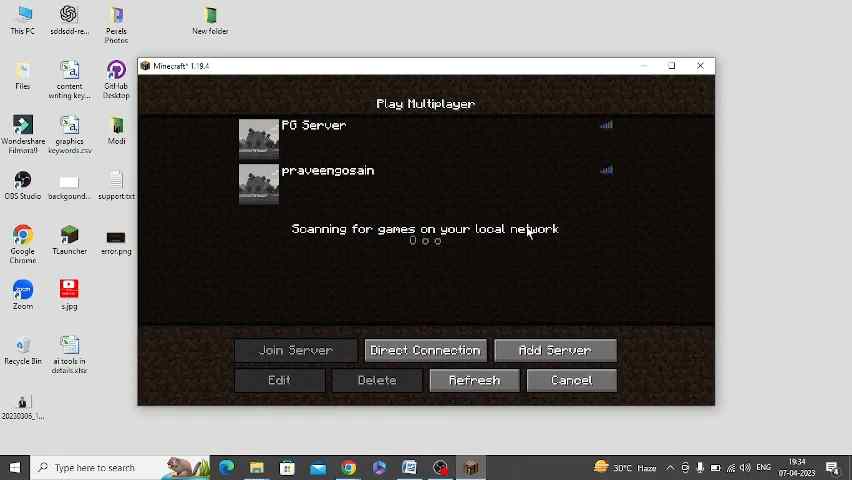
As the saying goes, “out with the old, in with the new,” and it’s time to look at another solution for fixing the Minecraft invalid session error. Sometimes outdated game clients can cause issues that result in errors like these. So let’s get into how you can update your Minecraft client.
First, you must find out what Minecraft version you’re currently using. To do this, open up your game and peek at the screen’s bottom right corner. Some text that tells you exactly which version number you have installed should be there. Jot this down somewhere safe to compare it with the latest available version later.
Next, head to the official Minecraft website (minecraft.net) and click “Get Minecraft.” This will take you to a page where you can select which game edition you are looking for: Java Edition or Bedrock Edition. After selecting the appropriate edition, scroll down until you see an area called “Latest Release” – here’s where our trusty piece of paper comes in handy.
Compare your current version number with the one listed as the Latest Release; if they don’t match up, it’s high time for an update!
Once you’ve determined that an update is needed, simply follow the instructions provided by Mojang for downloading and installing said update, depending on whether you have Java Edition or Bedrock Edition. And voila! You’ll now be running on a shiny, updated version of Minecraft.
With everything refreshed and renewed in-game, let us move forward towards troubleshooting those lingering invalid session errors within our Minecraft launcher itself–and remember: persistence pays off when tackling technical problems like these.
Troubleshooting Invalid Session Errors In Minecraft Launcher
If the steps above didn’t work for you, maybe it’s time to change things by updating your password.
Head over to Mojang/Microsoft website depending on your account type (Mojang: https://www.mojang.com/ or Microsoft: https://account.microsoft.com/), and sign in using your current credentials. Once logged in, update your password following the instructions provided on-site – remember not only to make sure it’s strong enough but also unique from other passwords used elsewhere online!
After successfully changing our secret code words, we should now be able to relaunch MC as normal without encountering any more error messages.
Next, we will discuss resolving invalid session errors in Minecraft multiplayer servers.
Invalid Session Errors In Minecraft Multiplayer Servers
As the saying goes, “two heads are better than one.” So now that we’ve looked at how to fix invalid session errors in Minecraft Launcher let’s work together on tackling those errors when playing multiplayer. It can be super annoying when you’re all set to join your friends for an epic gaming session, only to get hit with a “Minecraft failed to login: Invalid Session” error message.
Before panicking and thinking your fun is over, try these simple steps to resolve the problem:
- Restart your game: Close Minecraft completely and relaunch it.
- Log out and back into your account: This helps refresh your connection with the server.
- Check for updates: Make sure both Minecraft and Java are up-to-date so there aren’t any compatibility issues causing problems.
- Reset your computer’s internet connection: Disconnect from Wi-Fi or unplug the Ethernet cable, wait a few moments, then connect again.
- Double-check server details: Ensure you have entered the correct IP address and port number for the server you want to join.
Sometimes even servers need a little help. It might not be your fault if you tried everything above but still encountered the Minecraft failed login invalid session error. The issue could be from the server being down or having some technical difficulties. In this case, you just gotta hang tight until they sort things out on their end.
You can reach out to other players or search online forums like Reddit or Discord communities dedicated to Minecraft; chances are someone else has faced similar issues before and knows exactly what needs fixing.
Related: How Deep Is Buried Treasure In Minecraft?
Conclusion
All in all, fixing the Minecraft invalid session error isn’t rocket science. Follow these steps, and you’ll be back to crafting and mining in no time! Remember, keeping your game updated is super important.
So, go on – dive back into the world of Minecraft, ready to conquer those creepers and build amazing worlds without any worries about invalid sessions. Happy gaming, folks!









