As an avid gamer, I’ve always found it a bit disheartening to discover an amazing new game, only to realize that my friends can’t play it with me because they don’t own it.
We all have that subconscious desire for freedom, right? The freedom to play any game we want, at any time, without worrying about the financial burden of building a massive library.
Well, my fellow gamers, I’ve got some excellent news for you. It turns out that Steam, the popular gaming platform, offers a fantastic solution to this problem – Steam Family Library Sharing.
This feature enables. You to share your games with your friends, and vice versa, opening up a whole new world of gaming possibilities. In this detailed and analytical guide.
I will walk you through enabling Steam Family Library Sharing, adding friends to your Steam Family Library, and sharing games with them.
Additionally, we’ll explore the ins and outs of playing shared games on Steam, and discuss the limitations and considerations. You need to be aware of and troubleshoot common issues that may arise during the process.
So, buckle up and get ready to dive into the world of shared gaming experiences. Where you and your friends can enjoy the freedom of playing each other’s games without breaking the bank.
In a hurry? Here’s a quick & short answer that will help you out!
To share games on Steam with your friends, use Steam’s Family Library Sharing feature. First, log into your Steam account on your friend’s computer, then navigate to “Steam” > “Settings” > “Family,” and select “Authorize Library Sharing on this computer.” Now, your friend can access and download your shared games when you’re not playing.
Enabling Steam Family Library Sharing

Ready to unlock the fun of Steam Family Library Sharing? Let’s dive in! Enabling Steam Family Library Sharing isn’t just a fantastic way to share your favorite games with friends and family.
It also allows you to explore new worlds and experiences without additional cost. By granting access to your library, you’re not only helping friends save money.
But you’re also fostering a sense of community and togetherness that’s often lacking in today’s digital age. Plus, it’s a simple process that anyone can do, regardless of their technical expertise.
First, you must ensure you have Steam Guard enabled on your account. This essential security feature helps protect your account from unauthorized access.
To enable Steam Guard, navigate to the Steam menu, click ‘Settings,’ and then select ‘Account.’ You can enable Steam Guard from here and follow the instructions to set up your security preferences.
Once Steam Guard is enabled, you can start sharing your library with friends. To share your games, you’ll need to authorize the devices and accounts of the people you want to share with.
Start by logging into your Steam account on their device. Once logged in, head over to the ‘Settings’ menu again, and this time sselects’Family.’
In this tab, you’ll see a list of users and devices you can authorize. Just check the box next to their name or machine, and voila! They now have access to your library of games.
Remember that only five accounts and ten devices can be authorized at a time. So, choose wisely and enjoy the newfound freedom and joy of sharing your Steam library with friends and family.
Related: Do You Need To Play The Other Persona Games To Play Persona 5
Adding Friends to Your Steam Family Library
Once you’ve lined up your crew. It’s time to introduce them to your Steam Family Library, unlocking a world of gaming adventures for everyone.
Sharing your library with friends is not only a fantastic way to strengthen bonds but also an opportunity to discover new games and experiences you might have otherwise never encountered.
But before any of that can happen. You’ll need to go through a few steps to add your friends to your Steam Family Library. Ensuring that everyone is on the same page and ready to dive into the vast realm of gaming possibilities.
First, you’ll need to log into your Steam account on your friend’s computer. This is crucial, as it establishes a connection between your budget and their device, allowing them to access your library.
Once logged in, head to the top left corner of the Steam client and click on ‘Steam,’ then navigate to ‘Settings’ and choose the ‘Family’ tab. Here, you’ll see a list of all the devices authorized for Family Library Sharing.
Check the box next to your friend’s account to authorize their device, and voilà! They now have access to your shared library.
Of course, sharing goes both ways, and you’ll likely want access to your friend’s library. To make this happen, have your friend follow the same steps on your computer, logging into their Steam account and authorizing your device for Family Library Sharing.
Once this is done, you’ll have access to each other’s libraries, opening up a whole new world of gaming possibilities. So share your favorite games with your friends, discover new titles together, and let the good times roll.
The freedom to explore and enjoy countless gaming adventures with your crew awaits!
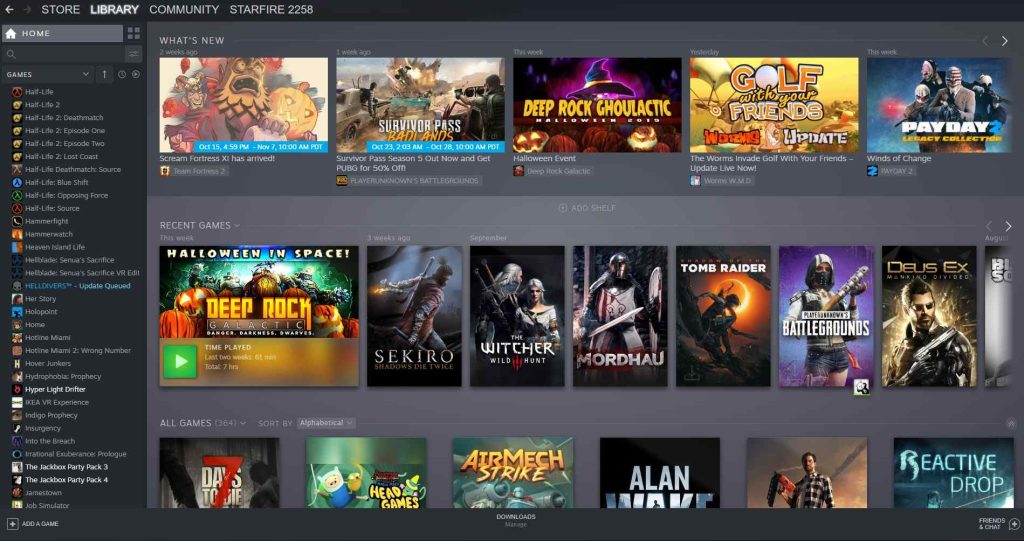
Eager to dive into the world of gaming with your buddies on Steam? Let’s discuss how you can make that happen by sharing games with them!
Steam Family Library Sharing is a fantastic feature allowing you to share your game library with friends and family. It lets them play your games without purchasing them separately, allowing you to enjoy gaming together without breaking the bank.
But before you get too excited, remember that sharing on Steam comes with certain limitations. So it’s essential to be aware of these before you start.
First, let’s talk about the limitations of sharing games on Steam. You can authorize up to ten devices and five Steam accounts to access your library, but you can’t share specific games. It’s an all-or-nothing approach.
Additionally, the account holder’s games can only be played by one person at a time. So if you’re playing a game from your library. Your friend won’t be able to access any of your games until you’re finished.
Also, some games might not be shareable due to regional restrictions, third-party keys, or if they require an additional subscription.
Now that you’re aware of the constraints, let’s walk through the process of sharing your games on Steam. First, ensure you have Steam Guard enabled, as it’s a game-sharing prerequisite.
Next, log in to your friend’s computer with your Steam account, open the Steam menu in the top left corner, and select ‘Settings.’
Under ‘Family,’ click the ‘Authorize Library Sharing on this computer’ checkbox, then choose the account you want to share your library with.
And there you have it – your games are now accessible to your friend! Remember that the sharing process goes both ways, so be prepared to share the joys and challenges of each other’s game libraries as you embark on this virtual journey together.
Related: Top 10 Best Nintendo Switch Games For Toddlers In 2024
Now that you’ve set up library sharing, it’s time to dive into the fun and explore the world of gaming with your buddies! Playing shared games on Steam is an excellent way to break free from the limitations of your gaming library and discover new and exciting experiences.
It’s an opportunity to delve into the world of your friends’ favorite games and see what all the fuss is about. We all have that one friend who is constantly raving about a game we don’t have. This is the perfect chance to give it a go and find a new game to obsess over.
One of the best parts of playing shared games on Steam is the ability to save your progress and achievements separately from your friend’s account.
This means you can immerse yourself in the game without worrying about messing up your friend’s progress or stealing their achievements.
The freedom to play a borrowed game as if it were your own adds excitement to the experience. The thrill of earning achievements and reaching new levels is amplified when you know you’re doing it all on someone else’s game.
As you explore the shared library and dive into different games, you’ll likely discover new genres and play styles that you might not have considered before. This is a fantastic way to broaden your gaming horizons and experience a new world of entertainment.
The beauty of Steam library sharing lies in the endless opportunities for exploration and enjoyment. So go ahead, dive into your friend’s library, and find your next gaming obsession. You might even stumble upon a hidden gem you can’t wait to share with others!
Limitations and Considerations
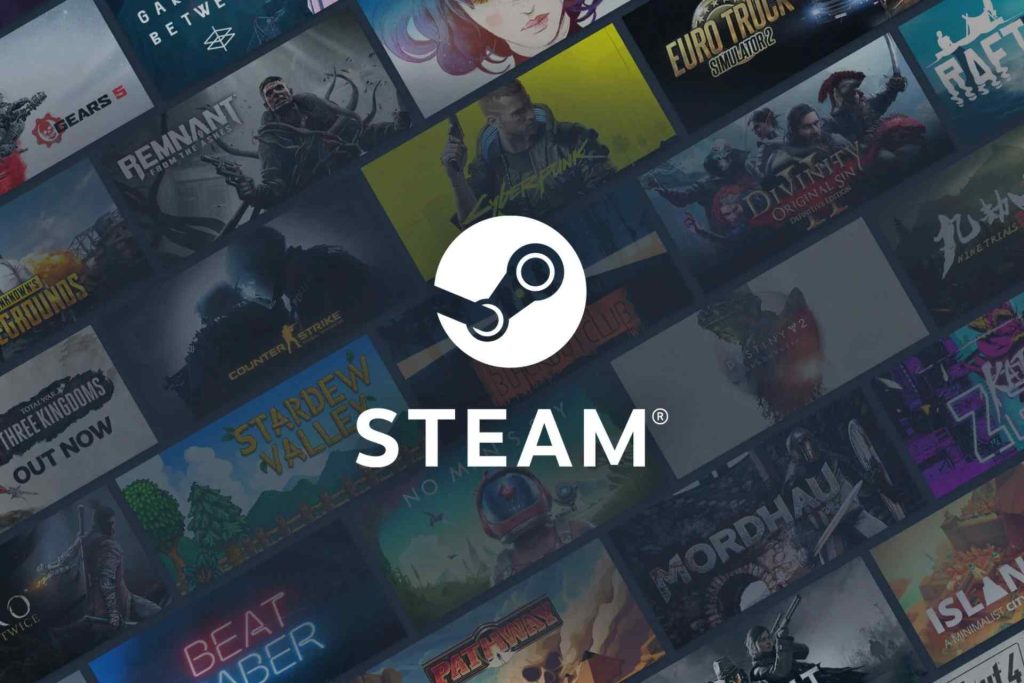
While it’s a blast to dive into someone else’s gaming library, there are some limitations and considerations to remember. For instance, imagine the frustration of joining your buddy’s epic Minecraft session, only to discover that you can’t because they’re already playing it!
Understanding the nuances of Steam’s Family Sharing feature is crucial to avoid such disappointments and make the most out of your shared gaming experience. Here are some essential points to keep in mind:
- Simultaneous play is not allowed: When you share your Steam library with a friend, only one person can access and play a game at a time. If the owner decides to play, the shared user will be given a few minutes to purchase the game or quit playing.
- Limited to five accounts: Steam allows you to share your games with up to five other versions, but each can only access your library on a maximum of ten devices. This means you must be selective about who you share your games with and which devices.
- Some games are not shareable: Due to technical limitations, regional restrictions, or licensing agreements, certain games cannot be shared through Steam Family Sharing. You’ll need to check each match individually to see if it can be shared with your friends.
- Shared games don’t include additional content: While your friends can enjoy the base game, they won’t have access to any downloadable content (DLC) or in-game purchases you may have made. They must buy those separately to experience the game with bells and whistles.
Embrace the freedom to explore new games and genres by sharing your library with your friends, but remember that with great power comes great responsibility.
Be selective about who you share your games with, respect the limitations, and communicate with your friends about who’s playing and when to avoid hiccups.
By understanding and respecting the boundaries of the Steam Family Sharing feature, you can create a harmonious gaming community where everyone gets a chance to experience the games they’ve always wanted to play.
Related: How To Drop Weapons In GTA 5 On PC? | Game Mechanics
Troubleshooting Common Issues
Diving into the world of shared gaming libraries can be a thrilling adventure, but it’s not always smooth sailing – sometimes you’ll encounter a few bumps along the way.
Whether you’re trying to share your Steam games with your friends or on the receiving end of a shared library, you might run into some issues.
Fret not, I’m here to help you navigate these common problems and get you back on track to enjoying your gaming sessions with your buddies.
One common issue you might face is an ‘Authorized Device’ limit. Steam allows up to 10 devices to be authorized for Family Library Sharing; if you’ve already authorized 10 devices, you won’t be able to add another one.
In that case, you must deauthorize one device to free up a slot. To do this, go to your Steam account settings, navigate to the ‘Family’ tab, and deauthorize a device under the ‘Authorized Devices’ section.
Another area you might need help to share specific games. Some games, like those that require a third-party key or subscription, are not eligible for sharing. You can check the game’s store page to see if it has any restrictions.
Sometimes, you may be unable to access a shared library even though you’re authorized. This can happen if the library owner plays a game from their library.
When the owner is playing, their library becomes unavailable to others. You can wait for them to finish or coordinate your gaming sessions to avoid clashing schedules.
If you cannot access the shared library, try logging out and back in to refresh your account’s authorization status.
With some patience and these troubleshooting tips, you’ll be well on your way to enjoying the freedom of shared gaming experiences with your friends.
Conclusion
So there you have it, folks – the ultimate guide to unlocking a whole new gaming world for you and your friends. Trust me, once you’ve started sharing games on Steam, there’s no going back.
Life will never be the same again! But seriously, sharing games on Steam is a fantastic feature that’ll bring you and your friends closer together, as you embark on countless gaming adventures.
With this newfound knowledge, go forth and conquer the gaming universe!









