Are you drowning in the mundane tasks of daily life and itching for a taste of freedom? Do your dreams carry you away to a world where you can farm, fish, mine, and build relationships at your own pace?
Well, fellow adventurer, I’ve got some great news that’s about to put an end to those dull moments. Let me introduce you to the magical world of Stardew Valley – all accessible from the comfort of your Mac!
Stardew Valley is more than just a game; it’s an escape into a charming world full of endless possibilities. It offers us the chance to break free from our routines and create our very own farming utopia.
But wait, there’s even better news! You don’t have to be tech-savvy or spend hours searching through forums trying to figure out how this gem works on your Mac. That’s right – I’ve done all the legwork so you won’t have to.
In this article, we’ll explore step-by-step instructions that allow you to dive headfirst into the enchanting realm of Stardew Valley without breaking a sweat. So sit back, relax, and get ready for your new adventure!
Related: Why Do Crops Start Withering In Stardew Valley
System Requirements For Mac Users
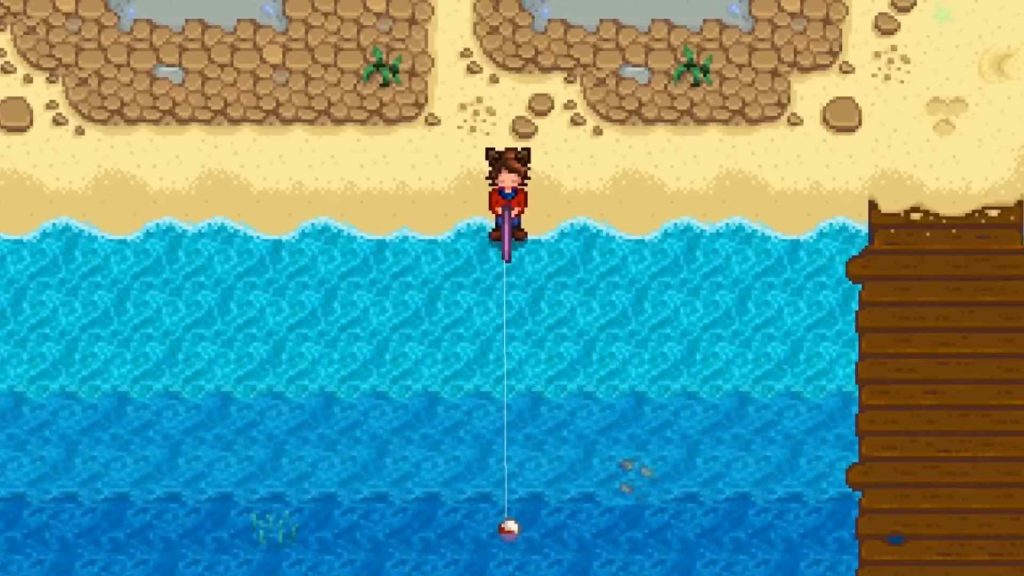
First things first – system requirements. To fully enjoy the freedom and tranquility of running your own virtual farm, you’ll need a Mac running at least OS X 10.11 El Capitan or later.
Your machine should also be equipped with a minimum of 2 GB RAM and an Intel HD Graphics 4000 card or better for smooth gameplay visuals. Don’t forget about storage space; Stardew Valley requires approximately 1 GB of free disk space on your hard drive.
Now that we’ve got the technical details out of the way, let’s talk performance optimization. You can adjust various settings within the game like resolution and graphics quality to match your computer’s capabilities – giving you total control over how smoothly Stardew Valley runs on your Mac.
Purchasing And Downloading The Game
Now that you’ve got the system requirements sorted out, it’s time to get your hands on Stardew Valley and start living your dream life as a farmer. Purchasing and downloading the game is an easy process that will bring you one step closer to breaking free from the mundane routines of everyday life.
To purchase Stardew Valley for Mac, head over to Steam or GOG.com. Both platforms offer secure payment options and are trusted sources for buying games.
Once you find Stardew Valley in their catalog, click “Add to Cart” or “Buy Now,” depending on your platform. Then proceed with the checkout process by following the prompts provided by either Steam or GOG.com.
After completing your purchase, you’ll gain access to download Stardew Valley onto your computer. On Steam, navigate to your Library and locate the game under your list of owned titles; click “Install” to begin downloading.
If you bought it through GOG.com, log into your account and go to your library – there should be a button next to Stardew Valley labeled “Download Offline Backup Game Installers.” Select this option, then choose “Mac OS X” as your platform before proceeding with the download.
As soon as the installation file has been downloaded successfully, prepare yourself for endless hours of immersive gameplay.
Read more: Why Is Fishing So Hard In Stardew Valley
Installing Stardew Valley On Your Mac
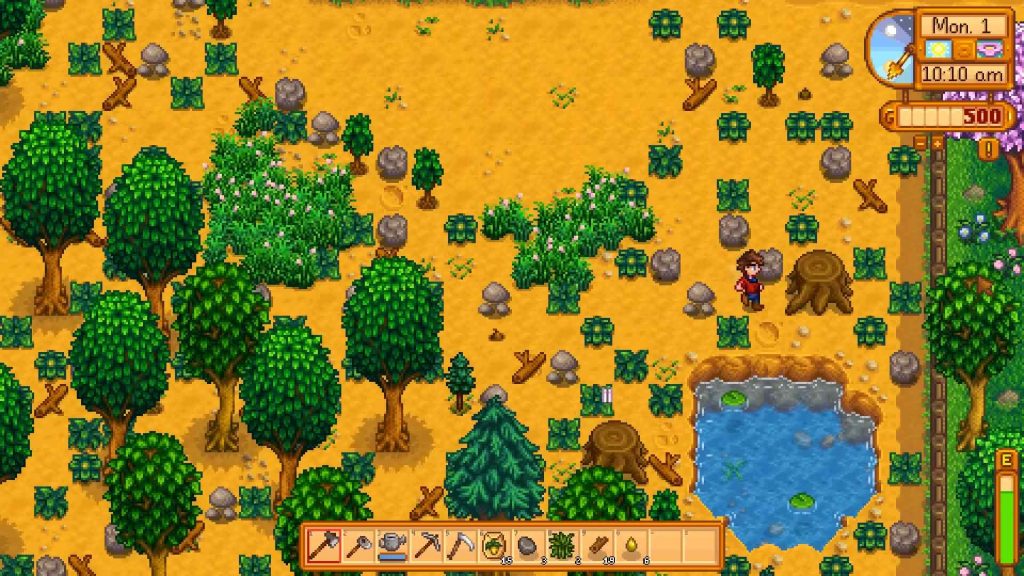
Here are the steps needed to install Stardew Valley on your Mac. Here are four simple tasks to follow:
- Visit Steam or GOG.com (your choice!) and purchase Stardew Valley.
- Download the respective platform’s client (Steam or GOG Galaxy) if not already installed on your computer.
- Install the client software and log in with your account credentials.
- Search for “Stardew Valley” within the client, click on it, then hit ‘Install’ and watch as it magically appears on your device!
As we embark upon this adventure together, I want you to know that playing Stardew Valley will bring forth an experience like no other – one where you’ll find yourself lost in the tranquility of farm life while simultaneously exploring a vast world teeming with possibilities.
In these pixelated lands, you’re free from constraints; whether tending crops, fishing at serene lakesides or mingling with quirky townsfolk – each day brings new opportunities for growth and self-discovery.
Now that you’ve successfully nurtured the installation process into fruition, there’s just one more thing left to do before diving headfirst into Pelican Town: making sure everything runs smoothly.
With some quick adjustments here and there, optimizing performance becomes second nature – ensuring countless hours spent building friendships and reaping bountiful harvests remain uninterrupted by pesky technical hiccups.
As our tale unfolds further in upcoming chapters, let us explore how best to configure game settings to achieve optimal performance without breaking a sweat.
Discover more: How To Recover A Lost Sword In Stardew Valley
Configuring Game Settings For Optimal Performance
Now that you’ve got Stardew Valley up and running on your Mac, it’s time to make sure the game settings are optimized for a smooth and enjoyable experience. Don’t worry; I’ll guide you through the process so you can fully immerse yourself in this charming farming adventure.
First things first, let’s check out those graphics settings. Head into the options menu from the main screen of Stardew Valley, and click on “Graphics.” You’ll want to adjust your resolution to match your computer’s native display size.
If you’re not sure what that is, most modern Macs have a 16:10 aspect ratio with varying resolutions depending on the model. You might also want to experiment with windowed or fullscreen mode based on your preferences.
Next up are audio settings – because who doesn’t love listening to those calming tunes while tending to their crops? Within the options menu again, click on “Audio.” Adjusting these sliders will help balance music volume compared to sound effects like footsteps or animal noises.
Feel free to play around with them until they suit your tastes. And remember, if you ever need some peace and quiet during gameplay, there’s always an option to mute everything entirely.
Last but certainly not least is adjusting keybindings for a more personalized control scheme.
In the options menu once more (you know where it is by now), select “Controls.” Here, you can reassign any action within the game to whichever key feels most comfortable for you.
This step isn’t necessary for everyone since default controls work well enough for many players – but hey, we all have our unique quirks when it comes down to playing games comfortably.
Once you’ve customized everything according to your liking, get ready because mastering controls and gameplay basics await in our next discussion together.
Mastering Controls And Gameplay Basics

Alright, so you’ve got Stardew Valley installed on your Mac, and you’re ready to dive into the charming world of farming, fishing, mining, and making friends.
Let’s start mastering the controls and gameplay basics that’ll have you thriving in no time. It’s important to familiarize yourself with these aspects because they will help set up a strong foundation for an incredible gaming experience.
To make sure we cover all bases, let me break down some key elements of navigating through Stardew Valley:
- Movement: Use the W-A-S-D keys or arrow keys to move your character around.
- Interacting: Right-click (or left-click if using trackpad) on characters or objects to interact with them.
- Inventory Management: Press ‘E’ to open your inventory where you can manage items and tools easily.
- Menus & Settings: Access game menus by pressing ‘ESC’, allowing you to adjust settings or save/exit the game.
Now that you know how to navigate this cozy little world, it’s time to focus on developing skills like farming, fishing, fighting monsters in mines, and more.
Each area of expertise ranges from 1-10; as you level up in any skill, new opportunities emerge – whether crafting better tools, discovering rare treasures faster, or becoming a social butterfly among villagers.
Troubleshooting Common Issues And Solutions
Remember that feeling when you’re trying to get your favorite game up and running, but something just isn’t quite right? Let’s dive into some common issues you might face while playing Stardew Valley on your Mac and how to troubleshoot them.
First off, if the game refuses to launch or crashes unexpectedly, it could be due to outdated software or compatibility issues with your system. Ensure your macOS is updated to the latest version and any relevant drivers for your hardware.
Additionally, check that your Mac meets the minimum requirements for running Stardew Valley: 2 GB of RAM, an Intel Core 2 Duo processor (or better), and at least 256 MB of video memory.
Now let’s imagine ourselves in a lush green field filled with possibility – much like our beloved Pelican Town – free from the shackles of technical troubles.
If you’re experiencing lag or performance hiccups during gameplay, there are several steps you can take to remedy this issue. Try lowering the game’s graphical settings within its options menu, closing unnecessary applications running in the background, or even doing a good ol’ fashioned computer restart.
Our final stop on this troubleshooting train brings us to everyone’s worst nightmare: corrupted save files. Fear not! There may still be hope for recovering those precious hours spent cultivating crops and wooing townsfolk.
Navigate to “~/Library/Application Support/StardewValley/Saves” on your Mac; here lie backup copies of each character save file.
Locate the “_old” version of your desired save file and remove the “_old” suffix from its name by renaming it; then replace the original file with this newly renamed one. With luck on our side, we’ll have restored order in no time – ready once more to pursue life’s simple pleasures amidst the pixelated paradise of Stardew Valley.
Conclusion
In conclusion, diving into the charming world of Stardew Valley on your Mac can be a delightful and relaxing experience. With just a few simple steps to purchase, download, install, and configure the game settings, you’ll be tending to your farm in no time.
Did you know that over 10 million copies of Stardew Valley have been sold worldwide? That’s a lot of fellow farmers out there! So grab your digital tools, plant some seeds, and join us in cultivating our dream farms together.









