Chatting in Minecraft Xbox is a great way to communicate with your friends and other players. It’s easy when you know how, but can be a bit of a minefield for those that don’t!
Fear not – this step-by-step guide will have you chatting away like an old pro in no time. So grab yourself some popcorn, settle down and let’s get started on navigating the chatty waters of Minecraft Xbox!
Have you ever been playing Minecraft Xbox and wanted to join the conversation? Whether it’s simply asking questions or joining forces with others to take on the toughest monsters, being able to interact with fellow players adds another layer of excitement to gameplay.
But if you’re new to all this, figuring out how to open up the chat window can feel like opening Pandora’s box!
No need to worry though; with our simple guide we’ll help you unlock the secrets of successful communication as quickly as possible – so without further ado let’s dive right into finding out exactly how to open & use chat in Minecraft Xbox.
To open and use chat in Minecraft Xbox, press the right D-pad button to access the chat interface. Then, type your message using the on-screen keyboard or a connected USB keyboard. Press “Enter” to send your message. For additional chat features, such as commands and formatting, continue reading our in-depth article to enhance your Minecraft Xbox communication experience.
Related: How Much Health Does A Player Have In Minecraft?
Enabling Chat Settings
Enabling chat settings on Minecraft Xbox can be done in a few easy steps. To begin, you’ll need to open the game and go directly to the Settings menu. Once there, you should select ‘Chat’ from the list of options available.
Now that Chat is selected, it’s time to decide how your messages will appear in-game. You can choose between different colors and font styles for your text as well as turn on or off notifications for when someone sends you a message.
After making these selections, click ‘Done’, and your chat settings are now enabled! The next step is opening chat on Minecraft Xbox so you can start messaging with other players.
Opening Chat On Minecraft Xbox
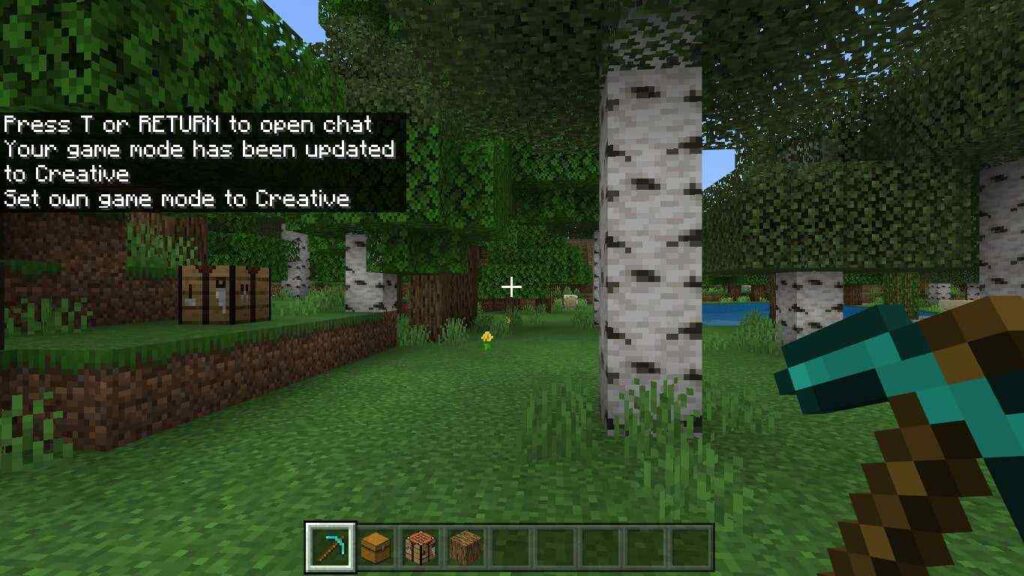
The first step to opening chat in Minecraft Xbox is as easy as pressing a button. With the click of your controller, you can jump into conversations with other players and start exploring the world around you.
Imagine being able to connect and communicate with friends from different parts of the globe while playing through an exciting game!
When it comes to using chat on Minecraft Xbox, there are two main ways — multiplayer chat or single-player mode. Multiplayer allows up to four people in one session and uses commands like /say, /tell, and /me for communication.
To open the chat window when playing in multiplayer mode, press either Y (Xbox One) or Triangle (Xbox 360).
On the other hand, single-player does not have any additional chat commands but still has access to basic text functions such as type/enter messages via typing out words directly onto the keyboard.
No matter which way you decide to use it, Minecraft’s Xbox Chat system offers users an opportunity to interact with others without ever leaving their homes.
You’ll be able to see what they’re saying and form connections that could last beyond your gaming experience. Now let’s move onto some of the features available within this powerful tool!
Related: How To Put Minecraft In Windowed Mode?
Chat Commands And Features
Chatting in Minecraft Xbox allows you to communicate with your friends and other players. To open the chat window, press Y or up on the D-pad. You’ll see a list of commands that you can use for different types of conversations.
You can talk directly to another person or broadcast a message to everyone playing. If you’re talking to one person, type their username before your message. For example: @username Hi!
This will send them a direct message so only they can read it. To broadcast a message, start it with an exclaimation mark (!) followed by your text – like this!: !Hello world! Everyone currently playing will be able to read this message.
The chat box also has some special features, such as emojis and color options. Emojis are symbols used to express emotions, while colors make chat messages stand out more clearly from each other.
To add an emoji, click the smiley face icon next to the text box and select the one you want. To change the color of your text just hit left or right on the D-pad when typing something out – try it now!
With these cool features, you’re ready for any kind of conversation – time to practice safe and friendly chatting habits!
Chat Safety And Etiquette

It’s important to remember that when you’re interacting with other players online, there are certain safety and etiquette rules that should be followed. The first rule is to never give out personal information like your name or address.
It’s also a good idea to avoid talking about topics that could make other players uncomfortable or offended such as religion, politics, or sexual content. Additionally, it’s important to show respect for others by using appropriate language – no swearing or bullying of any kind!
Being aware of chat etiquette can help ensure you have an enjoyable gaming experience. That means being respectful of the opinions and feelings of other players, refraining from spamming the chat with unnecessary messages, and not discussing inappropriate topics in public channels.
If you ever feel uncomfortable during a conversation with another player, you always have the option of muting them so they can’t contact you again.
Finally, if someone else is breaking these guidelines then report them immediately to Xbox Support so they can take action against them. Taking steps to follow proper safety protocols and etiquettes will help ensure everyone has a positive experience while playing Minecraft on Xbox.
Troubleshooting Common Chat Issues
Communication can be key when playing Minecraft on Xbox. If you are having trouble with the chat feature, then this guide will help you troubleshoot common issues and get chatting in no time.
Firstly, make sure that your microphone is plugged in correctly and working properly. You should also adjust the volume of your mic to ensure that other players can hear you clearly.
Additionally, check if there is any background noise or interference from other sources like televisions or radios; these could prevent others from hearing what you say.
Second, confirm that everybody else’s microphones are functioning as well. Low-quality mics may cause a person’s voice to sound distorted, making it difficult for those around them to understand what they’re saying.
Also, remind everyone to speak at an appropriate volume level so their words don’t drown out anyone else’s conversation.
Finally, double-check that all players have joined the same chat channel by asking each one individually if they can hear everyone else’s voices. If not, try creating a new chat room and inviting all participants again – this should clear up any audio issues!
Related: How Long Does It Take For Trees To Grow In Minecraft?
Conclusion
Chatting in Minecraft Xbox can be a great way to collaborate with other players and build relationships. It’s important to remember, though, that there are safety risks associated with online chat so it’s important to know the commands, etiquette and troubleshooting techniques before beginning.
By following this step-by-step guide, you should have no problem setting up and using chat in your game of Minecraft Xbox.
For example, one player I know was able to use these steps to successfully connect with their friends on another platform.
They were able to communicate easily by using all the features available such as emotes and private messages, which allowed them to strategize for their next move without having to worry about being overheard by competitors.
This made playing much more enjoyable for everyone involved!
Now that you understand how to open and use chat in Minecraft Xbox, you can take advantage of its many benefits.
Whether it’s collaborating with friends or just enjoying some friendly banter while exploring worlds together, chatting is an essential part of any successful gaming session. So get out there and start talking – the possibilities are endless!









