Are you tired of seeing those pesky purple textures ruining your immersive experience in Skyrim? You’re not alone, as many players have encountered this graphical glitch that can damper your quest for freedom and adventure in the vast lands of Tamriel.
Worry no more because we’ve got you covered with our detailed troubleshooting guide on fixing these annoying purple textures and returning to enjoying the game you love.
In this comprehensive guide, we’ll walk you through various solutions to rid your game of these unwanted color intruders.
From checking your game files and adjusting graphics settings to addressing mod-related issues and using texture packs designed to rectify these problems.
By following our step-by-step instructions, you’ll be well-equipped to conquer those dreaded purple textures once and for all, allowing you to explore Skyrim’s breathtaking landscapes without any visual distractions holding you back.
So gear up, adventurer; it’s time for us to restore Skyrim’s beauty together!
Purple textures in Skyrim typically indicate missing textures files. Here’s a quick fix: firstly, check your game files for corruption via Steam’s ‘Verify Integrity of Game Files’ option.
If that doesn’t resolve the issue, re-install any active mods, ensuring they’re compatible with your Skyrim version and correctly installed. This should resolve your purple texture problem.
Related: The Best Quest Order For 100 Completion In Skyrim
Key Takeaways
- Purple textures in Skyrim are a common glitch caused by missing or corrupted texture files and can be fixed through various troubleshooting steps.
- Troubleshooting steps include verifying the game cache, resolving mod conflicts, adjusting graphics settings, and using texture packs.
- Texture quality, anti-aliasing, anisotropic filtering, and shadows/lighting quality are vital parameters affecting performance and visual appeal.
- Customizing the game with texture packs and mods allows for an immersive world tailored to personal preferences.
Purple Textures in Skyrim

So, you’ve stumbled upon those pesky purple textures in Skyrim, huh? Don’t worry; we’ve got your back with a detailed troubleshooting guide to fix them and get you back into the game!
Purple textures are a common glitch in Skyrim that occur when the game can’t find or read the proper texture files. This can be caused by various factors such as missing or corrupted game files, mods interfering with each other, or outdated graphics drivers.
Whatever is holding you back from enjoying the vast world of Skyrim in all its graphical glory, we’re here to help set you free.
In this first section, we’ll focus on understanding what it means when textures turn purple and what might be causing this issue.
Once we have a clear grasp of these common causes for the glitch, we’ll dive into our detailed troubleshooting guide that will provide you with specific steps to follow so that you can solve this problem once and for all.
Freedom and adventure await within Skyrim’s beautiful landscapes – don’t let purple textures hold you back! Together, let’s conquer this issue and explore every nook and cranny of Tamriel without distraction.
Checking Your Game Files
To ensure your game files aren’t the culprit behind those pesky visual glitches, examining them closely is essential.
It’s like combing through a haystack in search of that one elusive needle, but once you’ve found and replaced any corrupted files, the satisfaction of seeing a pristine Tamriel will make all that effort worthwhile.
To rid yourself of those annoying purple textures in Skyrim, follow these simple steps:
- Verify Game Cache: This process checks for missing or corrupted game files within your Steam library and redownloads them as needed. To do this, head to your Steam library, right-click The Elder Scrolls V: Skyrim, select ‘Properties,’ navigate to the ‘Local Files’ tab, and click ‘Verify Integrity of Game Cache.’
- Check for Mod Conflicts: Sometimes mods can overwrite each other’s textures, causing issues such as purple textures appearing in-game. Use LOOT (Load Order Optimization Tool) or TES5Edit (The Elder Scrolls V: Edit) to identify and resolve mod conflicts.
- Reinstall Problematic Mods: If you find a particular mod causing the issue after going through step 2 above, try reinstalling that mod or look for an updated version.
Remember that troubleshooting is often an iterative process, so don’t be disheartened if things don’t work out immediately! Keep at it with perseverance, and enjoy absolute freedom when you finally conquer those pesky purple textures plaguing your Skyrim experience!
Related: How To Attach Bait To Fishing Rod In Stardew Valley
Adjusting Skyrim Graphic Settings
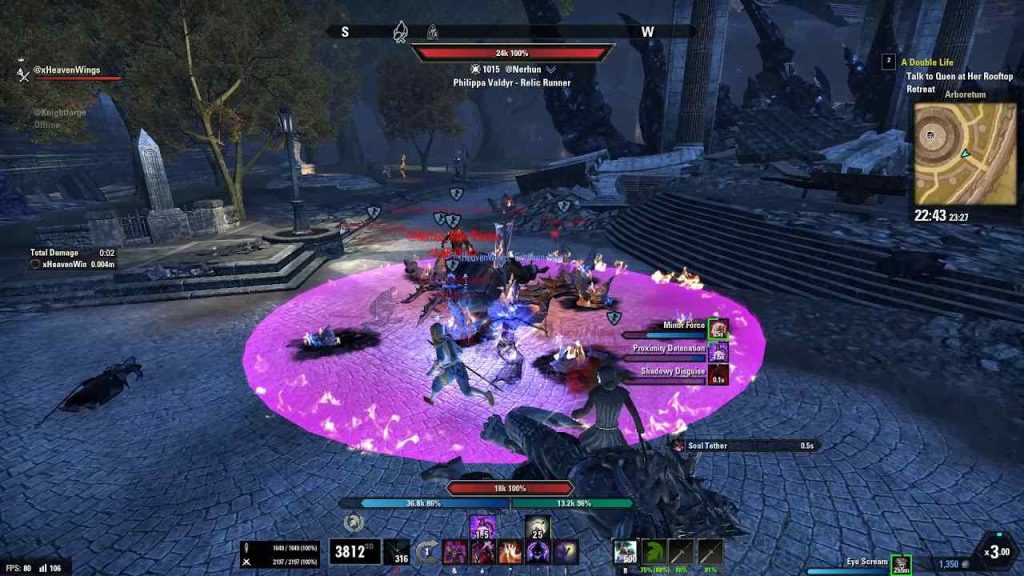
Now that you’ve tackled those pesky visual glitches, it’s time to dive into graphic settings and tailor your game’s visuals to your liking for an immersive and breathtaking Tamriel experience.
Adjusting Skyrim’s graphic settings can not only fix purple textures but also enhance the overall visual appeal of the game.
With a wide array of options in the game’s settings menu, you can customize your gameplay experience according to your preferences.
To help you decide on which settings to tweak, here’s a table showcasing some key graphic parameters and their respective effects on performance:
| Setting | Description | Impact on Performance |
|---|---|---|
| Texture Quality | Determines how detailed textures appear in-game | Higher quality may lead to reduced performance |
| Anti-Aliasing (AA) | Smooths out jagged edges in objects and scenery | Increased AA levels can cause lower FPS |
| Anisotropic Filtering (AF) | Enhances texture clarity at angles & distances | Minimal impact on performance when increased |
| Shadows & Lighting Quality | Dictates how realistic shadows and lighting look within the game world | Lowering these settings generally improves performance |
Experiment with these parameters until you balance visual quality and smooth gameplay. Remember that each system is unique, so what works for someone else might only work for you; play around with different configurations once you achieve optimal results.
Embrace this opportunity to make Skyrim yours by adjusting its graphics per your desires while ridding yourself of any bothersome purple textures!
Having tackled graphic settings, it’s time to address mod-related issues that may arise during your gameplay experience. Mods can significantly enhance your adventures in Skyrim, introducing new content, improving visuals, and offering gameplay tweaks.
However, they can also cause potential conflicts or compatibility problems, leading to those annoying purple textures.
The good news is that there are ways to identify and resolve these issues so you can get back to enjoying a seamless gaming experience.
Firstly, make sure all your mods are up-to-date and compatible. You can use tools like LOOT (Load Order Optimisation Tool) to verify the correct load order of your mods and prevent any conflicts.
If you’re still experiencing purple textures even after updating your mods and optimizing their load order, try disabling them one by one until the issue disappears.
This will help you pinpoint which mod is causing the problem. Once identified, check if a patch or an alternative version is available to resolve the conflict.
Remember not to be discouraged by these technical setbacks; overcoming them is part of what makes the Skyrim modding community so rewarding and empowering!
Utilizing Texture Packs and Mods to Fix Purple Textures

By using texture packs and mods, you can fix the issue of purple textures and enhance your overall gaming experience. Texture packs replace the default textures in Skyrim with upgraded ones, giving you a visual experience that suits your preferences.
Popular texture packs that can help fix purple textures include Skyrim HD – 2K Textures, NobleSkyrimMod HD-2K, and Vivid Landscapes.
To ensure proper installation and prevent potential issues with purple textures returning, follow these steps:
- Choose a reliable source for downloading texture packs or mods – popular choices are Nexus Mods or Steam Workshop.
- Read the mod descriptions carefully before installing; some might require additional downloads or have specific load order instructions.
- Use a mod manager like Nexus Mod Manager (NMM) or Mod Organizer 2 (MO2) to install and manage your mods – this will make resolving conflicts between multiple mods that change similar aspects of the game easier.
Customizing your game with texture packs and well-curated mods solves the problem of purple textures and allows you to explore a more immersive world tailored to your tastes. So, embrace the freedom to enhance your gaming experience, and happy modding!
Related: How To Break Up With Someone In Stardew Valley
Comprehensive Steps to Fix Purple Textures in Skyrim
Imagine your journey through Skyrim as a colorful tapestry, where purple patches are unwelcome intruders. To weave those vibrant hues back into place, follow the comprehensive steps outlined above and watch your gaming world come alive in full glory.
Begin by verifying the game cache to ensure all files are intact and functioning correctly. If that doesn’t resolve the issue, delve deeper by identifying and resolving any mod conflicts that could be causing these pesky purple textures to appear.
Remember, even seemingly unrelated mods can sometimes cause conflicts, so carefully examining each one is crucial.
Next up is adjusting your graphic settings to optimize performance and eliminate any texture issues. Be sure to experiment with different settings to find the perfect balance between visual quality and performance for your system.
Remember to install appropriate texture packs – these can enhance your overall gaming experience and help fix those annoying purple textures once and for all.
Finally, test out your game after following these steps to see if the issue has been resolved while basking in the newfound freedom of an immersive Skyrim experience devoid of unwanted color intrusions.









