Backing up your Starbound save is essential to ensure that you never lose any of the progress you’ve made in this amazing game. Whether you’re a returning player or brand new, having a backup can be invaluable if something goes wrong.
As such, it’s important to know how to back up your Starbound save properly and easily – luckily, there are some simple steps that anyone can follow! In this article, I’ll explain exactly what needs to be done so that you have peace of mind knowing your progress is safe and secure. Let’s get started!
The thought of losing all the hard work put into a beloved game like Starbound can be absolutely devastating for many players. Thankfully, modern technology has made it easier than ever before to create backups and keep our gaming data safe from harm.
Even if something happens to your computer or console, with a backup in place, you won’t have to worry about starting over again from scratch.
Backups don’t take much time at all; just following these few simple steps will give you complete confidence in the security of your saved games. So let’s dive in and see how easy it really is to make sure your Starbound saves stay securely backed-up!
Does Starbound Save To Steam Cloud?
Does Starbound save to Steam Cloud? Yes, it does. If you have a Steam account and the game is installed through your account, all of your progress will be automatically saved in the cloud.
This means that if something ever happens to your computer or game files, you won’t lose any progress. You can also access your saves from other computers by logging into your Steam account.
It’s a great way to keep backups of your game data safe and secure. Plus, it’s totally free! So there’s no need to worry about manually backing up your data when playing Starbound.
Where Are Starbound Save Files Located?

Though some players may assume it is difficult to locate the save files for Starbound, in fact it is quite easy. The game’s save data is stored on your local hard drive, and can be found by opening up File Explorer (Windows) or Finder (macOS).
On Windows, open My Computer or This PC, then navigate to “Users > [Your User Name] > AppData > Roaming > Chucklefish > Starbound”. For macOS users the path will look like this: Macintosh HD/Users/[Your user name]/Library/Application Support/Chucklefish/Starbound.
Once you have located the folder containing all of your character’s save files, make sure to create a copy of them as backups in case something goes wrong with your computer.
It would also be wise to store these copies somewhere else – like an external hard drive or cloud storage – so that if anything happens to your primary device you’ll still have access to your saves.
Finally, if you want to transfer characters from one computer to another, simply copy the entire directory over; the process should be relatively painless depending on how many items are associated with each character.
Backing Up Character Files
Backing up your Starbound character files is a simple process that can save you from losing hours of progress. The first step is to locate your game’s installation directory.
This will vary depending on which platform you are playing on, so be sure to check the appropriate documentation for details. Once you have located this folder, open it and look for the ‘player’ file.
Make a copy of this file and store it somewhere secure such as an external hard drive or cloud storage service like Dropbox.
The second step is make sure that all of your characters’ inventory items have been saved. To do this, open the ‘characters’ subfolder within the main game folder and copy any folders containing character information into the same secure location where you stored the ‘player’ file earlier. These folders should contain each character’s stats, name and clothing items in addition to their inventory items.
Next, if you want to restore any deleted characters later on, ensure that copies of these characters have also been saved by copying their specific folders too – typically found in either the ‘deleted_players’ or ‘trashcan’ subfolders under the main directory. Finally, don’t forget to include any modded content as well; these files are usually found in the mods folder inside your game directory.
By taking these steps now, you’ll be able to quickly recover your data in case anything happens down the line without having to start over again from scratch!
Consequences Of Not Backing Up
If you don’t back up your Starbound save, the consequences can be devastating. You could end up losing hours of progress in a single click if something goes wrong with your game or computer. This is especially worrisome for people who have put in countless hours developing their characters and exploring new worlds.
The thought of starting over from scratch can be intimidating, but it’s even worse when all that hard work gets wiped out without warning because there was no backup plan in place. It can lead to feelings of helplessness, disappointment, and frustration as you watch everything slip away due to one tiny mistake.
In addition to potentially losing all that time spent playing the game, not backing up also makes it difficult to share saves between computers or consoles. Without having a copy available somewhere else, it becomes impossible to access those saved games on another device unless you go through the whole process again—which isn’t ideal at all!
Thankfully, this doesn’t have to happen if you make sure to always create backups for your Starbound save files. With automated solutions available, keeping track of your progress will be much easier and less stressful.
Automated Backup Solutions
The idea of backing up our Starbound save files can seem daunting at first, but it doesn’t have to be. With the right tools and a few simple steps, we can easily protect ourselves against data loss due to corruption or deletion. That’s where automated backup solutions come in handy!
These solutions are designed to help us automatically back up our saves with minimal effort on our part. All you need to do is install a program that will run periodically and make sure your saves are backed up safely and securely.
Some popular programs include Carbonite, Genie Timeline, Backblaze, CrashPlan, MozyHome, and Acronis True Image Home. Each one has different features and pricing plans so consider what best fits your needs before selecting one for use with Starbound.
Another great thing about these types of backups is that they’re typically done online which means no more worrying about storage media like flash drives or external hard drives failing on us.
Plus, most services offer cloud-based storage options which provide an extra layer of security should something happen to your computer or if you want access from another device such as a laptop or tablet while travelling away from home.
Finally, using an automated solution allows us the freedom to go about our day without having to worry about backing up manually every time we play Starbound – giving us peace of mind knowing that all of our data is secure regardless of how often we play the game. Now let’s look deeper into manual backup solutions as well as other ways we can further safeguard our progress in Starbound…
Manual Backup Solutions
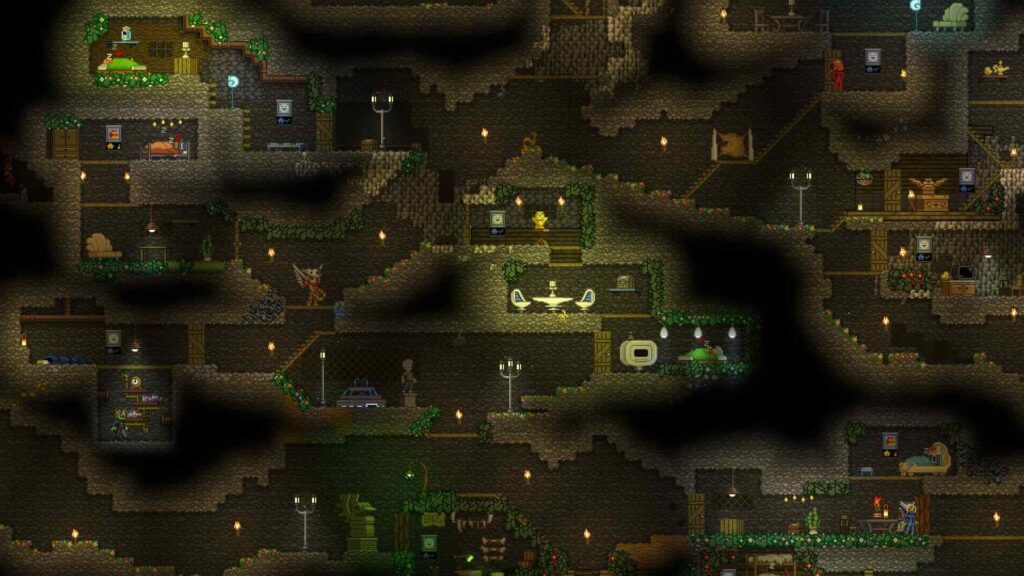
Backing up your Starbound save manually is a great way to make sure all of the hard work you’ve put into building and customizing your game doesn’t go to waste. To do this, you’ll need access to the files associated with your Starbound installation.
On Windows, these are typically located in C:\Program Files (x86)\Steam\steamapps\common\Starbound\. If you have installed Starbound on another drive or partition, please adjust accordingly.
Once you’re inside that folder, locate the player folder and open it up – this should contain all of your saves as well as some configuration data for each character.
From here, we recommend creating a copy of the entire player folder somewhere else on your computer so if anything ever gets corrupted or lost, you can restore from the backup. Don’t forget to keep an eye out for any new folders created when installing mods!
You may also want to consider compressing your backups using something like 7-Zip before storing them offsite; doing so will help minimize storage space while keeping most of its original size intact.
Alternatively, if you don’t mind dealing with larger file sizes, simply copying the uncompressed version is just as effective.
Now that’s done, it’s time move onto how best transfer steam saves to cloud services such as Dropbox or Google Drive…
How To Transfer Steam Saves To Cloud
Transferring your Steam saves to the cloud can be a great way to ensure that you always have access to your game data. The good news is that it’s easy and straightforward: all you need is an internet connection and some basic knowledge of where your files are stored.
First, make sure that Steam Cloud synchronization is enabled in Steam. This can usually be found under ‘Settings’ or ‘Preferences’. Once this is done, your saved games will automatically sync with the cloud whenever they’re updated.
Next, navigate to the folder where Starbound saves its data. On Windows computers, this is generally located in ‘C:\Program Files (x86)\Steam\userdata\[YOUR STEAM ID]\211820\remote.’ Inside this folder are all of your save files which you can now back up on the cloud.
The last step is simply uploading these files onto a storage service such as Dropbox or Google Drive. Doing so ensures that no matter what happens to your computer, you’ll still have access to all of your important game data!
Conclusion
The ability to backup your starbound save file is just as important, if not more so, than playing the game itself. It gives you peace of mind knowing that all of your hard work and dedication won’t be lost in case of a system crash or other unforeseen issues.
Backuping up your save files allows you to take control of your gaming experience and ensure that you always have access to the progress you’ve made.
Symbolically speaking, backing up our saves can be thought of like locking away a treasure chest full of precious gems; we put it in a safe place where no one else can get their hands on it while ensuring its protection against any potential danger. Taking care to back up our save games ensures that those special moments spent exploring distant galaxies will never fade into oblivion.
At the end of the day, taking the time to create backups for our starbound saved games is an essential part of being a responsible player. Not only does it help us protect ourselves from data loss but also helps us savor each moment we spend within this amazing universe!









