Are you tired of constantly fending off pesky vampires and dealing with the Dawnguard’s never-ending quests in Skyrim Special Edition?
Sometimes, all you want is to roam the vast lands of Tamriel without being burdened by these additional storylines.
If that’s the case, this guide is perfect for you as it will help you disable the Dawnguard DLC and experience a more carefree adventure in your favorite game.
This comprehensive guide walks you through a step-by-step process to disable the Dawnguard DLC from your Skyrim Special Edition gameplay.
We’ll also cover how to use console commands to manage your DLCs effectively and discuss what happens to your save file if you choose to turn off the expansion pack.
And whether or not it’s possible to re-enable it after disabling it. So get ready; adventurer freedom awaits!
To disable Dawnguard in Skyrim Special Edition, uncheck the Dawnguard. esm file in your game’s launcher. Open the launcher, click ‘Data Files,’ find ‘Dawnguard. esm, and uncheck the box.
Remember, this action disables all Dawnguard content, including quests and characters. Always back up your saves before making changes.
Key Takeaways
- Dawnguard DLC can be disabled in Skyrim Special Edition by moving the file to a new folder.
- Turning off Dawnguard could cause your inventory to be deleted, quests to be unfinished, and the game to crash.
- Making a copy of the saved file before turning off Dawnguard is crucial.
- It’s possible that the modifications won’t take effect until you restart the game.
Skyrim Special Edition and Dawnguard DLC

In Skyrim Special Edition, the Dawnguard DLC was integrated into the game, making it a bit tricky to disable as one of the significant expansions for Skyrim.
Dawnguard introduces new characters, quests, and locations that have become integral to the game’s experience.
With its compelling storyline involving vampires and vampire hunters called the Dawnguard, this exciting addition draws in no-wonder players.
However, we understand that sometimes you want to escape these additional challenges or play through the base game without interruptions.
Disabling Dawnguard might seem daunting at first glance due to its integration with Skyrim Special Edition, but fear not! We’re here to help guide you through this process so you can enjoy your adventures in Tamriel as you please.
Related: The Best Quest Order For 100 Completion In Skyrim
Step-by-Step Guide to Disable Dawnguard DLC
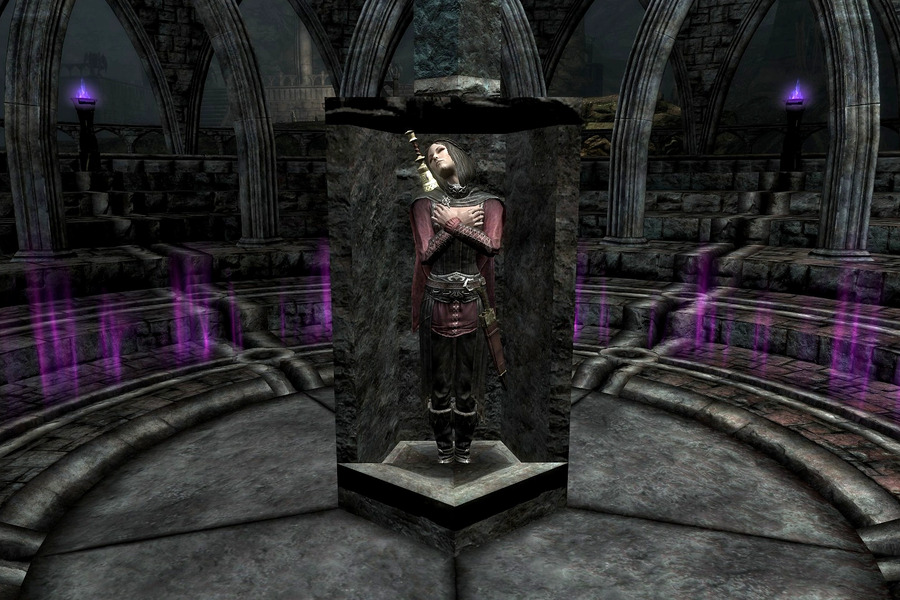
Disabling the Dawnguard DLC in your game is as easy as pie; follow these step-by-step instructions, and you’ll play without those pesky vampire hunters.
First, navigate to the Skyrim Special Edition folder on your computer. This can typically be found in the Steam library folder under ‘steamappscommonSkyrim Special Edition.’
Once you’re in the main game folder, look for a folder called ‘Data’ and open it. You’ll find all your installed mods and DLCs in this folder listed as ‘.esp’ or ‘.esm’ files.
Locate the file named ‘Dawnguard.esm.’ Now that you’ve found the culprit, it’s time to take control of your gaming experience!
To disable Dawnguard, right-click on the ‘Dawnguard.esm’ file and select ‘Cut.’ Next, create a new folder within the ‘Skyrim Special EditionData’ directory and name it something like ‘Disabled DLCs.’
Open this new folder and right-click again to select ‘Paste,’ effectively moving Dawnguard out of its original location. And voilĂ! You’ve successfully disabled Dawnguard from your game without having to uninstall anything permanently.
If you ever decide that you want to re-enable Dawnguard later on, all you need to do is move the .esm file back into its original spot within Data folder.
Enjoy a vampire hunter-free Skyrim experience tailored exactly how you want it!
Related: How To Break Up With Someone In Stardew Valley
What happens to my save file if I disable Dawnguard DLC?
When you decide to deactivate the Dawnguard DLC, it’s essential to consider the potential impact on your save file and game progress.
Disabling a DLC may result in losing items, quests, and even characters associated with that specific expansion.
Before disabling Dawnguard, create a backup of your current save file just in case things go awry. If anything unexpected happens, you can always return to a previous state.
To help illustrate what could happen when disabling Dawnguard, here’s a table highlighting some possible consequences:
| Potential Consequences | Description |
|---|---|
| Loss of Items | Unique weapons, armor or other items from the Dawnguard DLC may disappear from your inventory. |
| Incomplete Quests | Active quests related to the DLC might become inaccessible or incomplete; this could disrupt your overall game progress. |
| Character Changes | NPCs associated with the expansion (e.g., Serana) could vanish or become unresponsive due to their connection with the removed content. |
| Game Stability | Disabling a significant portion of content might lead to instability issues like crashes or glitches during gameplay. |
Although these potential consequences might seem daunting initially, every player’s experience varies depending on their playthrough and mod configuration.
So long as you back up your save files and take necessary precautions before turning off any DLCs †“including Dawnguard †“you should be able to maintain.
Control over your Skyrim adventure and indulge that subconscious desire for freedom as you explore Tamriel without any limitations!
Related: How To Attach Bait To Fishing Rod In Stardew Valley
Can you enable Dawnguard DLC after turning it off?

So, is it possible to enable the Dawnguard DLC after initially turning it off? Good news, you absolutely can!
Whether out of personal preference or in an attempt to resolve technical concerns, deactivating the Dawnguard DLC in Skyrim Special Edition is possible.
You can change your mind and jump back into that exciting vampire-hunting content whenever possible.
To enable the Dawnguard DLC again:
- Follow the same steps you took to turn it off but in reverse.
- Go to your game library, find ‘Skyrim Special Edition,’ and click ‘Properties.’
- Head to the ‘DLC’ tab and checkmark the box next to ‘Dawnguard.’
Just like that, you’ve reactivated this fantastic add-on. Remember that enabling or disabling DLC may require a restart of your game for changes to take effect properly.
So embrace that desire for freedom by diving back into an epic adventure filled with new characters, locations, and challenges, all waiting for you in the world of Skyrim with Dawnguard enabled!









